Samsung SPH-I325 User Manual
Page 95
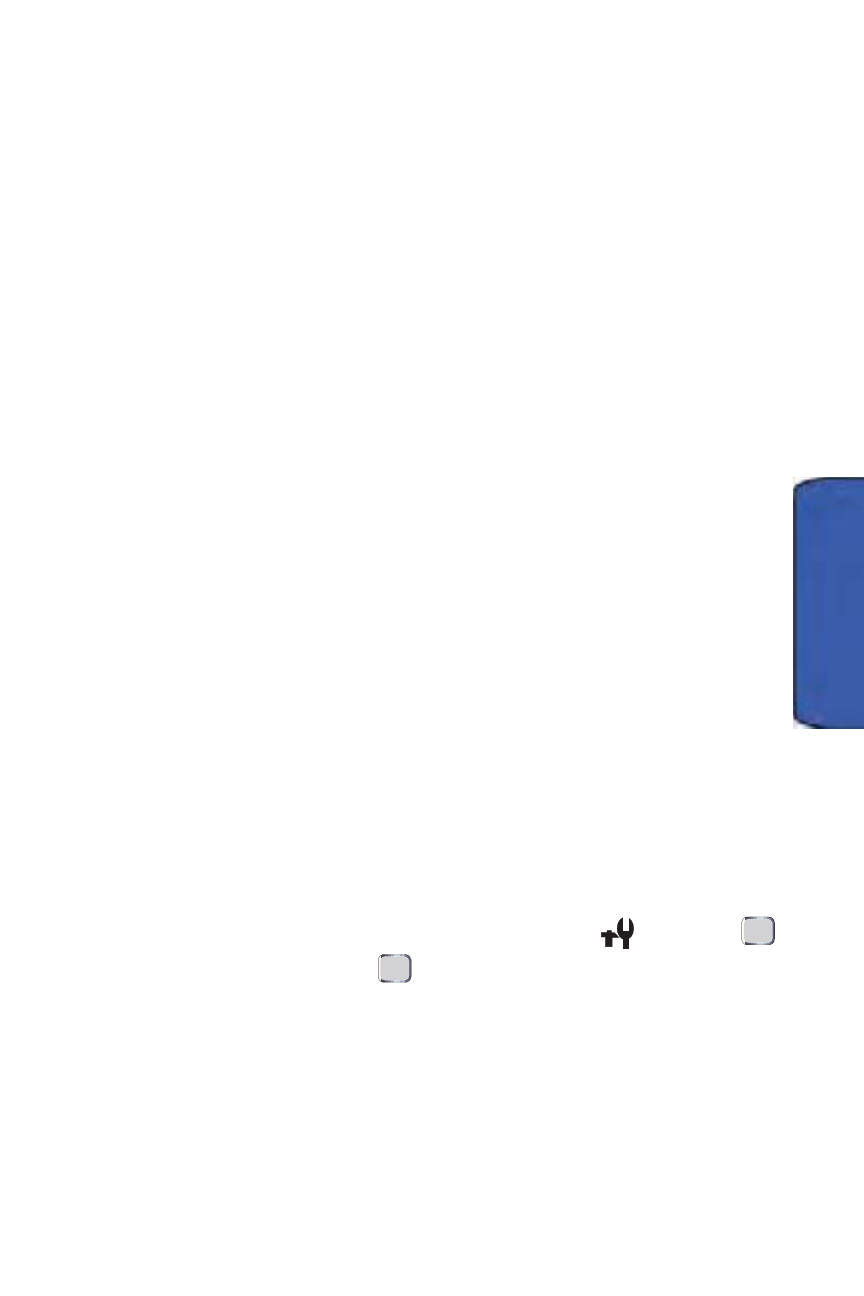
Camera 87
Camera
Enabling Auto save:
1.
From the General menu, select Auto save and use the navigation key to
select a setting:
•
On automatically stores the new picture or video into the default
storage location. This option bypasses the Save option being
presented onscreen.
•
Off causes an onscreen Save option to appear onscreen. This
requires that you choose whether to save or discard each new image/
video.
2.
Press Done (left softkey) to store the setting.
Setting a default storage location:
1.
From the General menu, select Default Storage and use the navigation
key to select a setting:
•
My device stores new pictures or videos into the My Pictures folder
on the device.
•
Storage card stores new pictures or videos into the My Pictures
folder on the memory card.
2.
Press Done (left softkey) to store the setting.
Setting a time out value:
1.
From the General menu, select Time Out and use the navigation key to
select an inactivity timeout setting (After 1 minute, After 2 minutes,
After 3 minutes, or Never.)
2.
Press Done (left softkey) to store the setting.
Camera Settings
These options affect camera operation only.
1.
Press Start > Camera > Menu (right softkey).
2.
Use the navigation key to select the Settings icon (
) and press
.
3.
Select Camera and press
.
4.
Select and change settings using your navigation key.
•
Quality to select the picture quality setting (Fine, Normal, or
Economy).
