Bluetooth obex ftp, Using a bluetooth virtual serial port – Samsung SPH-I325 User Manual
Page 112
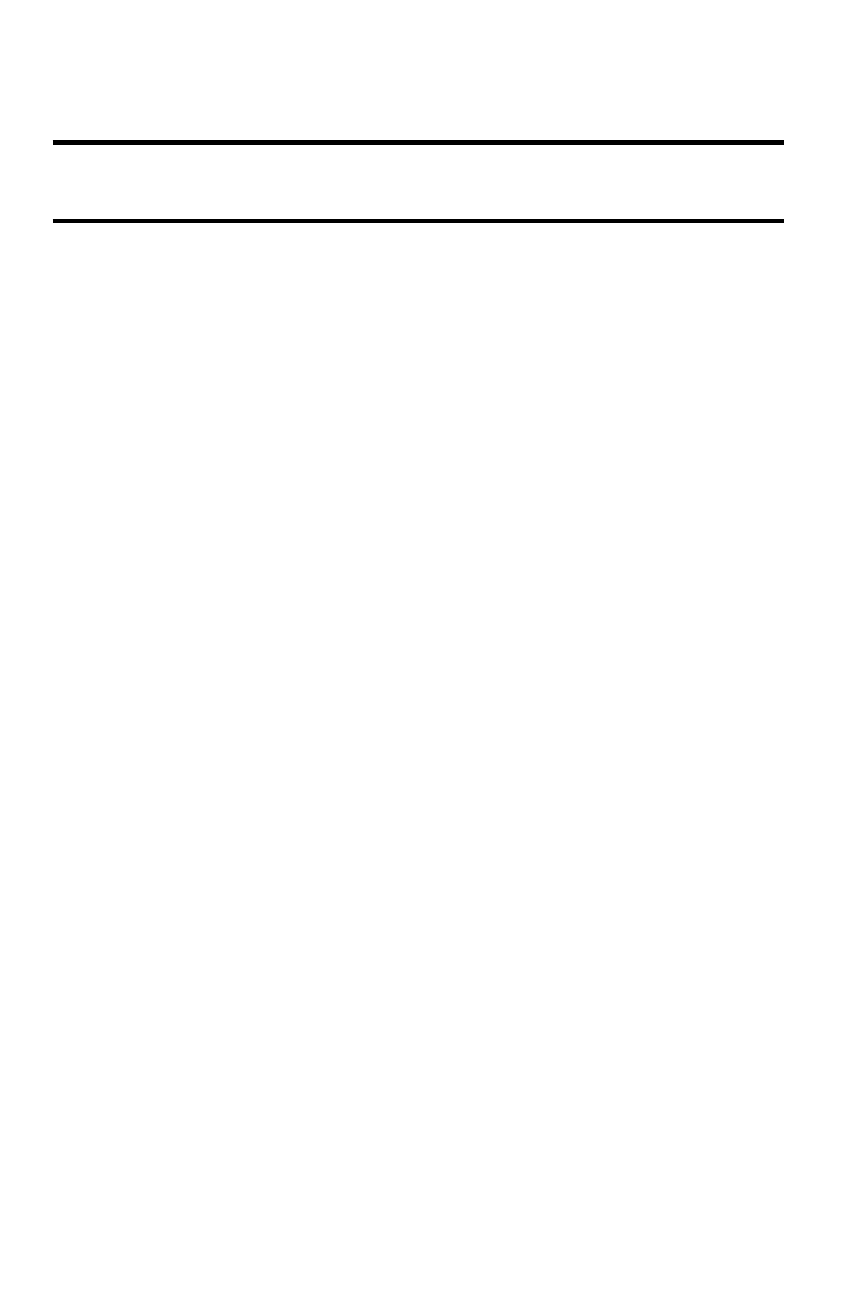
104 Bluetooth
•
Ending a call
•
Switching to a private call
Note: For specific information about the features available with your hands-free
device, please refer to the user manual provided with your device.
Bluetooth OBEX FTP
Your device can fully utilize the OBEX FTP (object exchange file transfer protocol)
application provided to exchange data with other devices using Bluetooth
technology as the transport layer. To use your device as a Bluetooth OBEX FTP
server, ensure that your device's visibility is turned on so that the OBEX FTP client
can both search for and then automatically establish an OBEX FTP connection.
Bluetooth OBEX FTP Server Setting
If the OBEX FTP client attempts an OBEX FTP connection with your device,
Bluetooth pairing is usually required. The default shared folder of the OBEX FTP
server is “\My Documents”.
Exchanging Files via an OBEX FTP Server
When a client device attempts to upload files to or download files from your
device’s OBEX FTP server, a dialog box opens asking, “Someone is trying to get
your files. Do you accept the request?” or “A new file has arrived. Do you accept
the incoming file?”.
(The message that is displayed depends on whether a download or upload is
requested.) In either case, press Yes (left softkey) to confirm you want to allow an
upload to or download from your server.
Using a Bluetooth Virtual Serial Port
Many Bluetooth devices such as GPS devices, support the Bluetooth serial port
profile (SPP). You can use your device’s virtual Bluetooth serial port to make a
Bluetooth serial connection with such devices.
Assigning a Bluetooth Virtual Serial Port
1.
Pair your phone with the target Bluetooth device. (See "Pairing
Bluetooth Devices" on page 100.)
2.
From the Bluetooth Devices page, press Menu (right softkey) > COM
Ports > Menu (right softkey) > New Outgoing Port.
3.
Select a device from the list and press Select (left softkey).
4.
Select a COM port for the connection and press Done (left softkey).
