Samsung SPH-I325 User Manual
Page 100
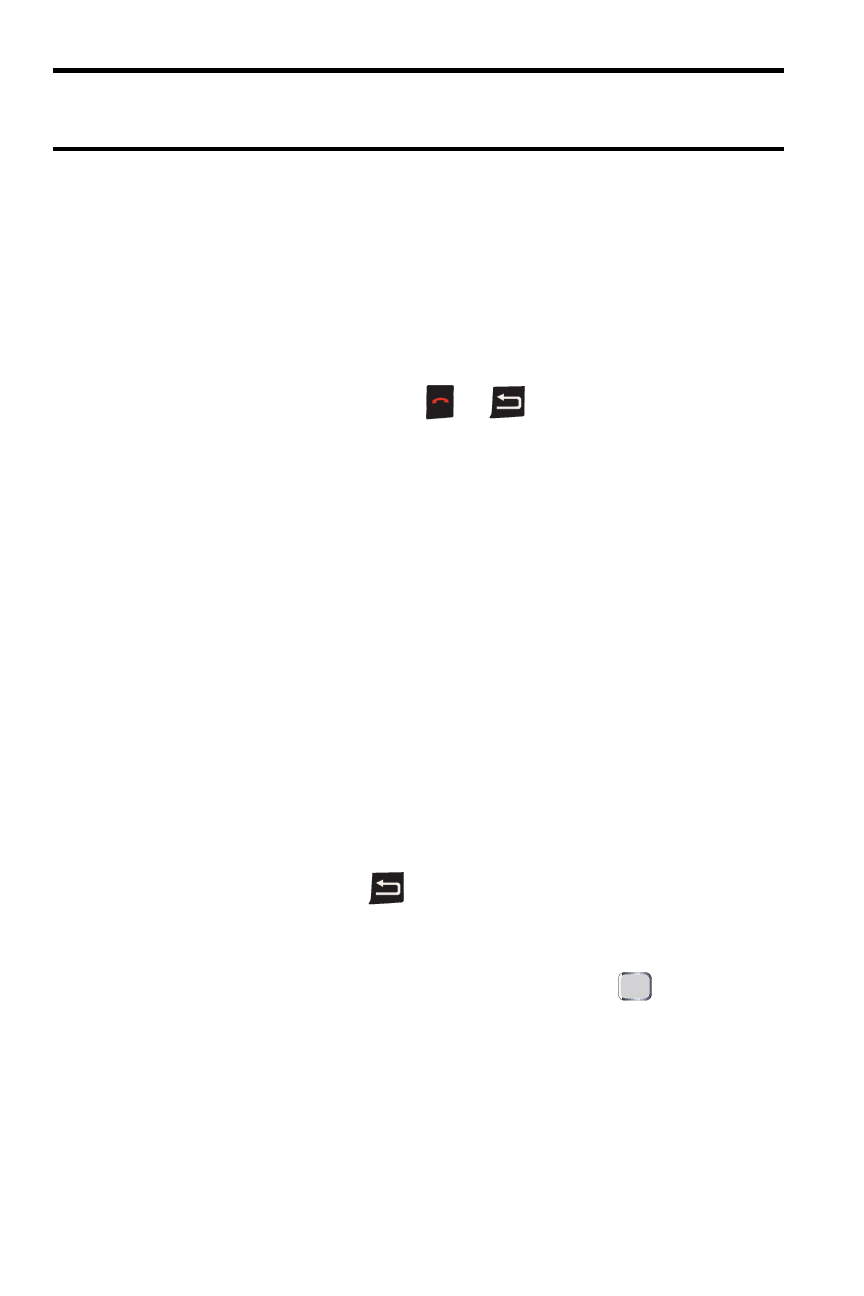
92 Camera
WARNING: Do not modify or delete any folders other than the storage card or the
My Documents folders, as this could affect the device and its applications.
Picture and Video File Options
When you are viewing a picture or playing a video file from either the device or the
storage card, press Menu (right softkey) to display the following options:
•
Zoom to change the level of detail in the picture displayed on the screen.
Select from Zoom In, Zoom Out, Fit to Screen, or Actual Size.
•
Play Slide Show to view a sequence of pictures from the selected folder
(only available when two or more pictures are saved to the folder).
•
To exit the Slideshow, press
or
.
•
To rotate an image, press the navigation key up or down.
•
Use as Home Screen to set the current image as the background for the
Home screen.
•
Beam picture... to choose from a list of compatible devices and then send
the image via Bluetooth to a selected device. (See "Beaming Files" on page
102.)
•
Edit to display the following options:
•
Rotate to rotate the picture 90 degrees clockwise.
•
Crop to cut out unwanted parts of the picture using your navigation
key to reframe the visible image.
•
Auto Correct to correct the image for brightness, contrast, and color.
•
Undo to undo the last action.
•
Cancel to cancel the edit process.
•
Save As to save a picture to the same location under a different name
using the keypad and
.
•
Save to save the picture using either:
•
Save to Contact... to assign the current picture as the Caller ID for a
selected Contacts entry. Select an entry and press
.
•
Save As... to save the picture under a different name (see above).
•
Properties to display a picture's name, file type, dimensions, file size, date
created, and protection status.
