Connecting your device to your computer – Samsung SPH-I325 User Manual
Page 88
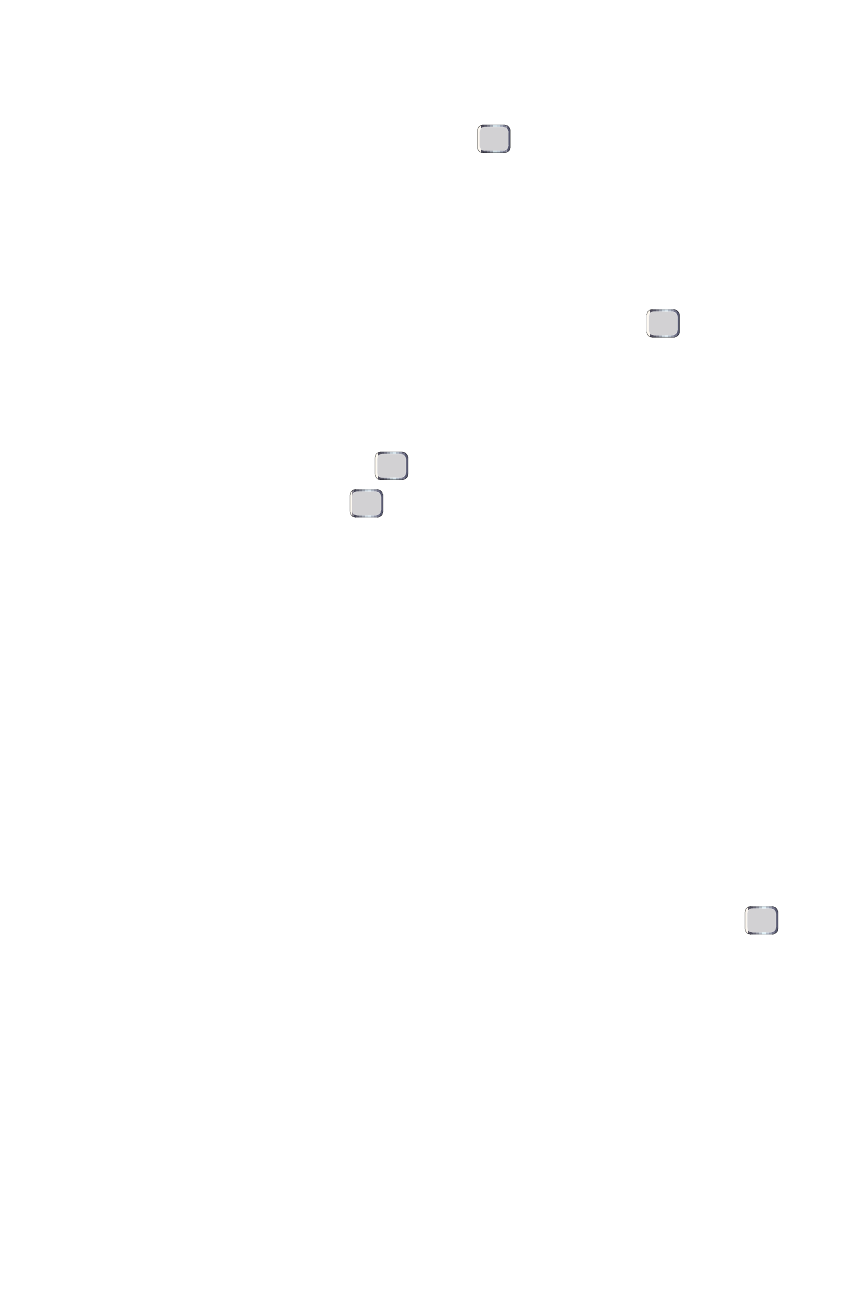
80 microSD
To change the display mode:
1.
Press Menu (right softkey) > View.
2.
Select either Icons or List and press
.
•
Icons displays all content (folders and files) as icons in rows of four.
•
List displays all files as a list.
To change the sort order:
1.
Press Menu (right softkey) > Sort By.
2.
Select a sort key (Name, Date, Size, or Type) and press
.
Launching a File from the microSD Card
1.
Press Start > More > File Explorer > Menu (right softkey) > Storage
Card.
2.
Select a folder and press
to reveal the folder’s contents.
3.
Select a file and press
to launch the file’s associated application.
Connecting Your Device to Your Computer
Before using your device’s mass storage capabilities, you need to prepare your
device’s data services to synchronize with your desktop or laptop computer. Once
the device is connected to the computer, you can transfer your data to or from the
microSD card.
The device can be configured to communicate with your computer as an extension
of your computer by using the ActiveSync® utility which is used to synchronize
computer applications with your device.
Before you can connect your device to your computer via USB, you will need to
install the ActiveSync application.
1.
With the microSD card inserted, press Start > More > More > Settings
> Connections > More... > USB to PC.
2.
Check the “Enable advanced network functionality” box by pressing
and press Done (left softkey).
3.
Connect the other end of the cable to your computer.
