Samsung SPH-I325 User Manual
Page 56
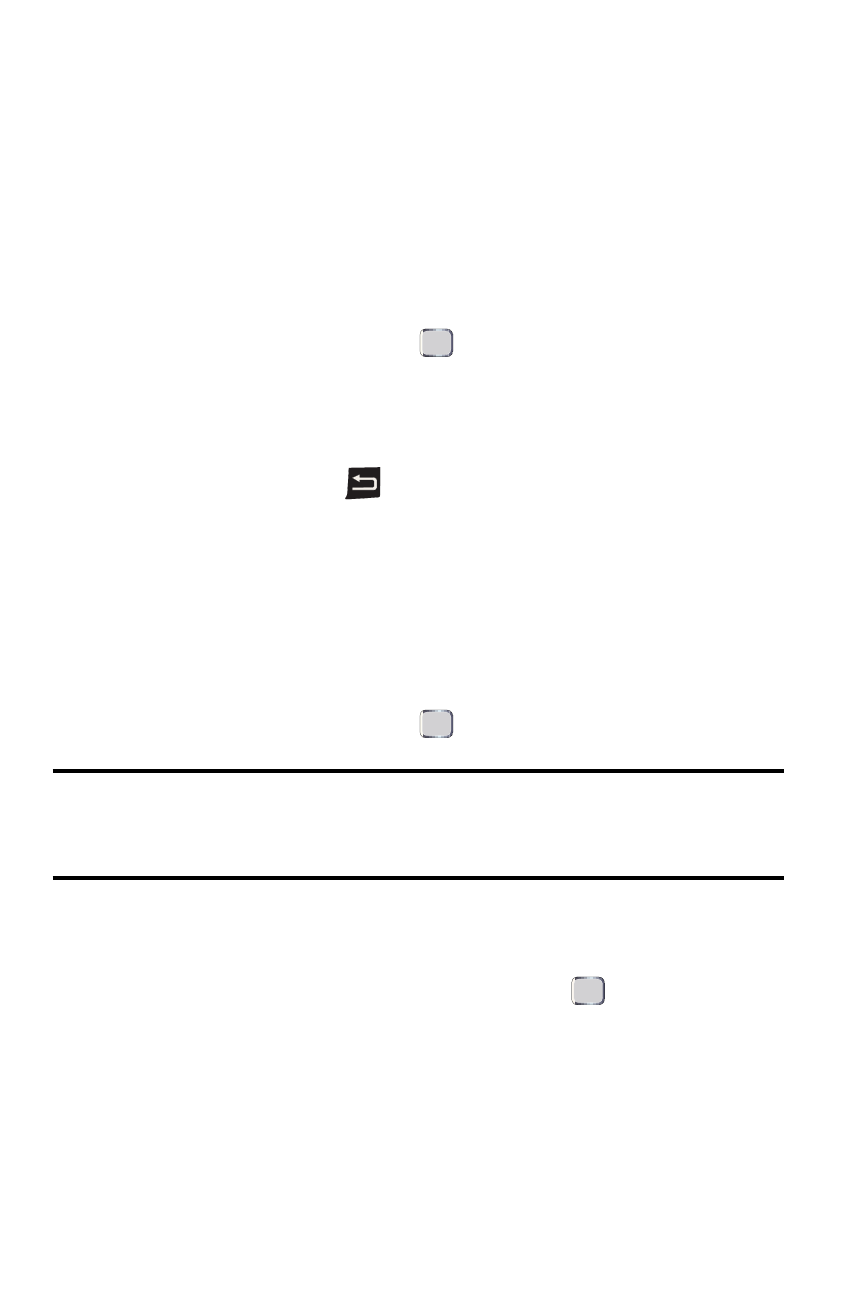
48 Device Security
Unlocking Your Device Using a Password
Once the preset time has expired, the display screen will dim and the taskbar Start
option is replaced with Unlock.
1.
From standby mode, press Unlock.
2.
Enter your password using the keypad.
3.
Press Unlock.
Changing the Device Lock Code
1.
Press Start > More > More > Settings > More... > Security.
2.
Select Device Lock and press
.
3.
Enter your password using the keypad.
4.
Press Unlock.
5.
Navigate to the Password field and then to the Confirm password field,
pressing and holding
in each field to delete the current password
information.
6.
Enter your new password within both fields and when prompted, re-
enter your new lock code.
7.
Press Done (left softkey) to store the new password.
Removing the Device Lock
1.
Press Start > More > More > Settings > More... > Security.
2.
Select Device Lock and press
.
Tip: If you can’t recall your lock code, try using the last four digits of either your
Social Insurance Number or Mobile Directory Number or try 0000. If none of these
work, call Customer Service at 1-800-Samsung.
3.
Enter your password using the keypad.
4.
Press Unlock.
5.
Select “Prompt if device unused for” and press
. (This action
removes the check mark from this option and disables the device lock
feature.)
6.
Press Done (left softkey) > Yes (left softkey) to store the new settings.
