Contacts, Adding a new contacts entry, Assigning speed dial numbers – Samsung SPH-I325 User Manual
Page 66
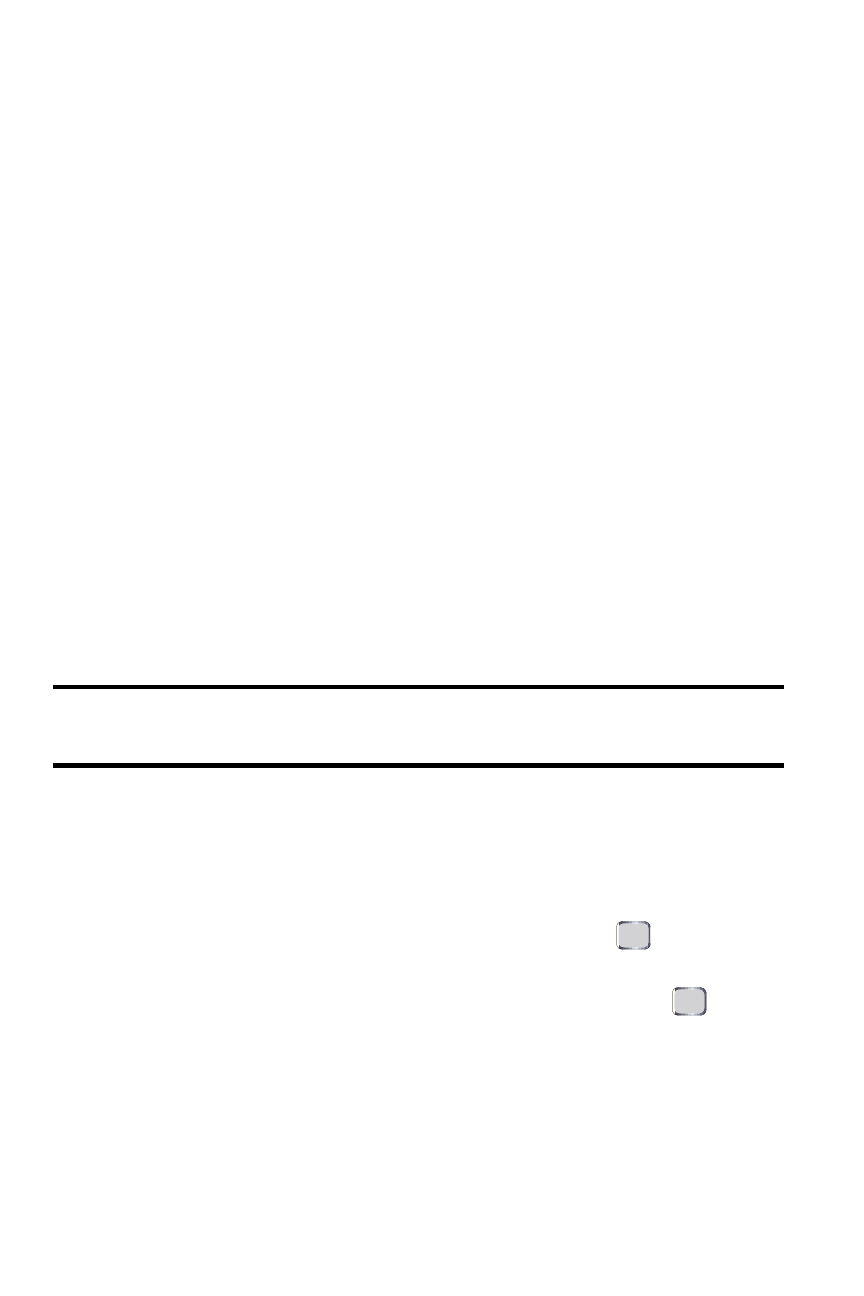
58 Contacts
Contacts
This section explains how to use your device’s Contacts list.
Adding a New Contacts Entry
The number of Contacts entries that can be stored on the device is determined by
the storage capacity of the device. Each Contacts entry can store up to a total of 10
phone numbers, and each entry’s name can contain 255 characters.
1.
Press Start > Contacts > New.
2.
Enter a name for the new entry. (See "Entering Text" on page 25.)
3.
Enter the phone number(s) for the entry.
4.
Press Done (left softkey) to store the new entry into the Contacts list.
After you have saved the number, the new Contacts entry is displayed. (See
"Contacts Entry Options" on page 61.)
Assigning Speed Dial Numbers
Your device can store up to 99 phone numbers in speed dial locations. (For details
on how to make calls using speed dial numbers, see "Using Speed Dialing" on page
24.) You can assign speed dial numbers when you add a new Contacts entry, when
you add a new phone number to an existing entry, or when you edit an existing
number.
Note: Numbers 0, 1, and all digits ending in 0 (10, 20, 30, etc.) are reserved and
cannot be overwritten. Speed dial 1 is reserved for quick access to Voicemail.
To assign a speed dial number to a new phone number:
1.
Add a phone number to a new or to an existing Contacts entry. (See
"Adding a New Contacts Entry" on page 58 or "Adding a Phone Number
to a Contacts Entry" on page 62.)
2.
Select the new entry from the Contacts list and press
. (This opens a
details screen for the selected entry.)
3.
Press Menu (right softkey) > Add to Speed Dial and press
.
4.
Edit the name using the keypad (if desired).
5.
Select an available speed dial location (2 - 99) and press Done (left
softkey) to complete the speed dial assignment. (A confirmation will be
displayed.)
