Samsung SPH-I325 User Manual
Page 103
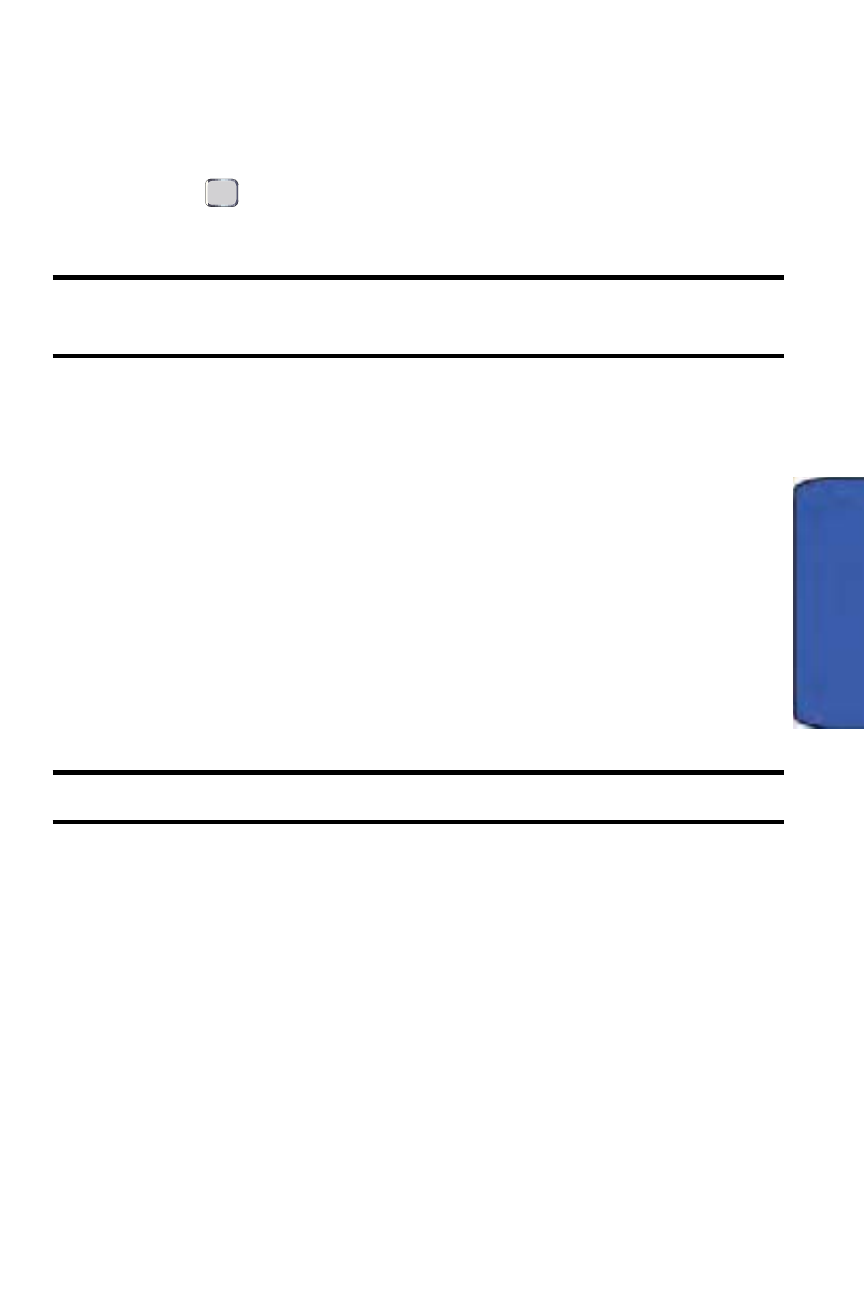
Camera 95
Camera
2.
Highlight an image.
•
If the picture has already been selected and opened, press Menu >
Print via Bluetooth.
3.
From the list of available BPP-configured devices, highlight a printer and
press .
4.
Specify printer settings:
Note: On some printers, the image may be printed using the printer’s default
printing setup without the need to make any settings on your device.
•
Layout: To print one large print or two, four, or nine smaller prints per
sheet.
•
Media Size: To set the print size (4x6, 5x7, 8x10, letter, etc.). Print
sizes may vary according to the type of printer you have.
•
Media Type: To set the paper type.
•
Quality: To set the print quality.
•
Orientation: To set the orientation of the printed page (Portrait or
Landscape).
•
Sides: To choose from either Single-Sided or Double-Sided.
•
Copies: To specify the number of copies to print at one time.
•
NumberUp: To print a page number on each print.
Note: You may need to provide a passkey to continue printing.
5.
When you have finished selecting the printer settings, press Print (left
softkey).
