Clock – Samsung SGH-E700A User Manual
Page 65
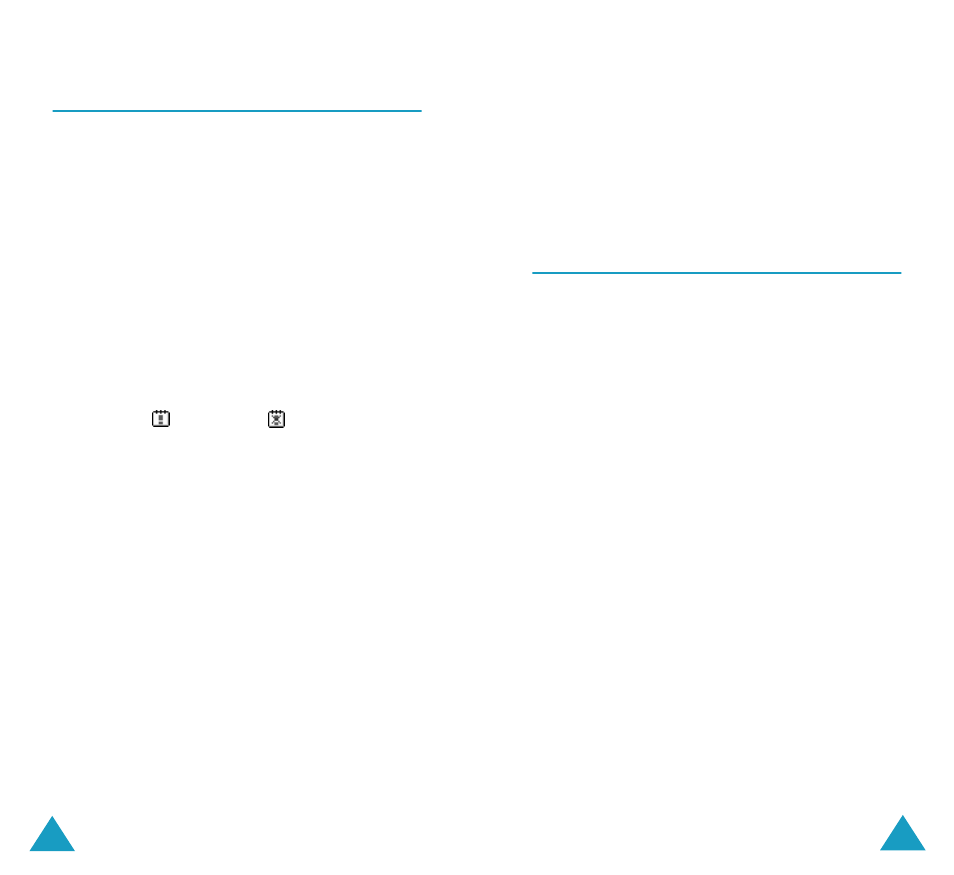
Organiser
122
To Do List
(Menu 5.3)
This menu allows you to view a list of tasks.
To create a new memo of the To do list type:
1. Write the memo about your task and press the
Ok soft key.
For more information about how to enter
characters, see page 40.
2. Scroll to a date on the calendar, referring to
page 119, and press the Select soft key.
3. Follow step 4 on page 118 onwards to save the
memo.
Once you have defined tasks, they are listed with a
status mark (
for Done or
for Undo) within
the To do list menu.
To scroll to a specific task, press the Up or Down
key and press the Select soft key. The task displays
with the deadline, alarm setting, job details and
status mark.
You can scroll to the previous or next task by
pressing the Left or Right key.
The following options are available when you press
the Options soft key:
Add: allows you to add a new task. For details
about adding To do list-type memos, see page 117.
Mark: allows you to change the status mark.
Edit: allows you to edit the contents of the task.
Move: allows you to move the task to a different
date.
Organiser
123
Copy: allows you to copy the task to a different
date.
Delete: allows you to delete the task.
Delete all: allows you to delete all of tasks from
the list.
Clock
(Menu 5.4)
This option allows you to change the current time
and date displayed. You can also check the current
time for Greenwich Mean Time (GMT) and 21 major
cities around the world.
The following options are available:
Set time: allows you to enter the current time. You
can choose the time format in the Set format
menu option; see page 124.
Note: Before setting the time, you must specify your
time zone in the Set world time menu option.
Set date: allows you to enter the day, month and
year. You can change the date format in the Set
format menu option; see page 124.
Set world time: allows you to check the current
time in GMT and 21 major cities around the world.
Scroll through the cities using the Left or Right key.
The screen shows the:
• city name.
• current date and time.
• time difference between the selected city and
your city if you have set the local time (see
below) or GMT (by default).
