Display – Samsung SGH-E700A User Manual
Page 57
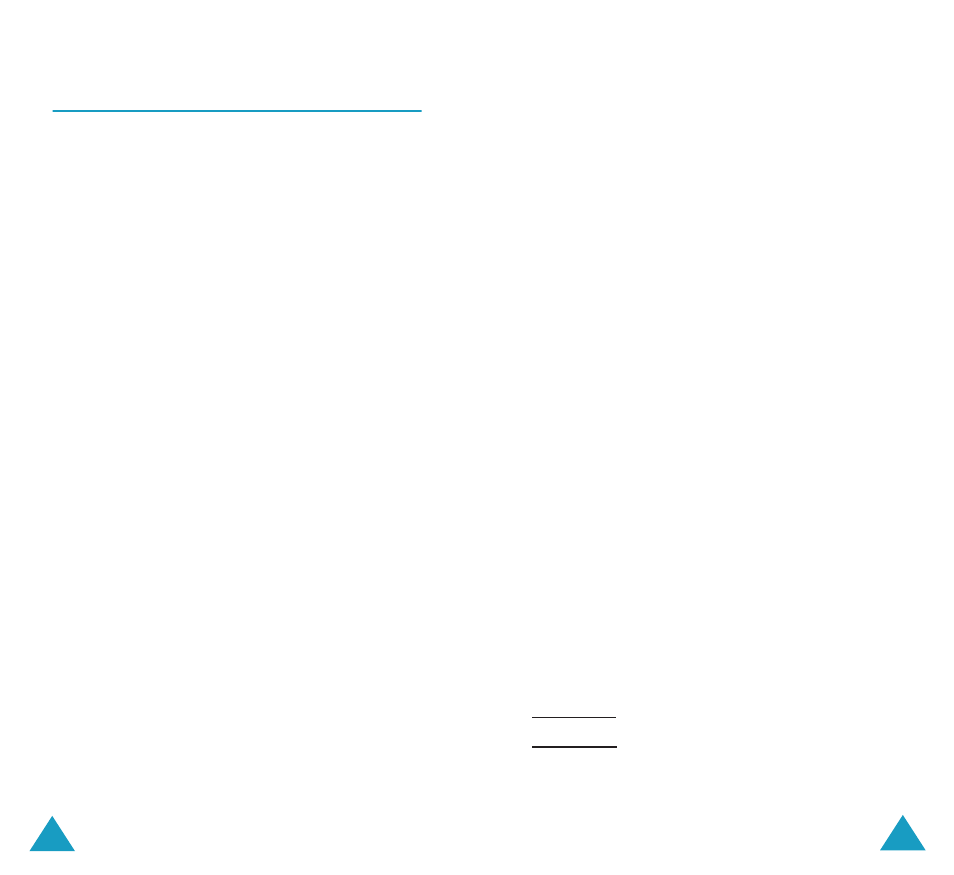
Phone Settings
108
Display
(Menu 4.2)
You can change the background image and the
colour of the components on the display according
to your preference and needs.
Wallpaper
(Menu 4.2.1)
This option allows you to change the background
image to be displayed in Idle Mode.
The following options are available:
Animations: allows you to select one of the
animations.
Photos: allows you to select one of the photos
taken by the camera.
Images: allows you to select one of the images in
the Images in the Media box menu that are
downloaded from the Internet or the EasyStudio PC
software.
Text position: allows you to select the position of
the text displayed on the idle screen, such as the
operator’s name, current date and time, and text
notifications of missed calls or new messages.
Choose either Top or Bottom. If you set this option
to Off, your phone displays only the wallpaper
image.
Text style: allows you to set the style of the text
displayed on the idle screen.
Note: When you set the wallpaper image to
Calendar, the Text position and Text style
options don’t work.
Phone Settings
109
Skin
(Menu 4.2.2)
You can change the colour setting of the display
components, such as soft key indications area or
the menu names and icons.
Backlight
(Menu 4.2.3)
You can specify how long the phone uses the
backlight.
Select how long the backlight remains on after the
last key is pressed or the folder is open.
LCD Brightness
(Menu 4.2.4)
This option allows you to adjust the brightness of
the display screens to make them lighter or darker.
1. Adjust the brightness by using the Up and Down
keys or the volume keys on the left side of the
phone.
2. When you are satisfied, press the Ok soft key to
save the selection.
Front LCD
(Menu 4.2.5)
You can select a different clock displaying type on
the Front LCD. The following options are available;
Clock sliding: allows you to change the displaying
type of the digital clock.
Right to left: The front LCD slides from right to left.
Left to right: The front LCD slides from left to right.
