Using the quick english mode – Samsung SGH-E700A User Manual
Page 25
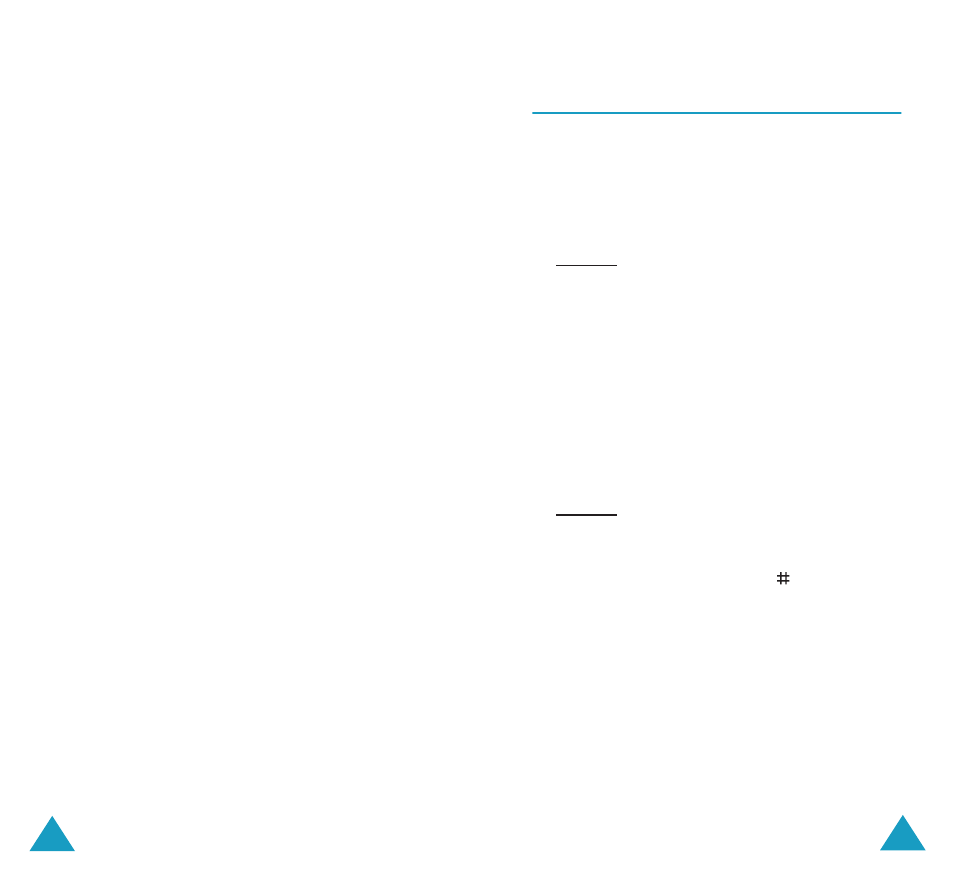
Entering Text
46
2. The phone displays your strokes in the Key
Stroke Area and offers character choices in the
Character Selection Map. As you enter strokes,
notice that the choices in the Character
Selection Map change. To scroll through choices
in the Character Selection Map, press the Up or
Down key.
Note: If you are uncertain of the order of one or
more strokes, press the 6 key in place of
each questionable stroke. Continue entering
strokes until the character is displayed in
the Character Selection Map or until you
have finished the character.
3. When the character you are typing appears in
the Character Selection Map, you may select it
without finishing the stroke sequence for the
character. Characters displayed in the Character
Selection Map correspond to the 7 to 0 keys on
the keypad.
To select a character from the Character
Selection Map and add it to your message, press
the corresponding key, 7 to 0.
Scrolling
To move the cursor left or right through your text
message, press the Left or Right key.
Clearing Strokes and Characters
Press the C key one or more times to remove
strokes to the left. Once the Stroke Area is empty,
pressing the C key removes characters from the
Text Area.
Entering Text
47
Using the Quick English Mode
To type a word, press keys corresponding to the
letters you need. Remember the following as you
are typing:
1. Start entering the word by pressing the 2 to 9
keys. Press each key only once for each letter.
Example: To enter “hello” in T9 mode, press the
4, 3, 5, 5, and 6 keys.
The word you are typing appears on the display.
It may change with each key that you press.
2. Enter the whole word before editing or deleting
any keystrokes.
3. When the word displays correctly, go to step 4.
If not, press the 0 key repeatedly to display
alternative word choices for the keys that you
have pressed.
Example: Both “of” and “me” have the sequence
of 6 and 3. The phone displays the
most commonly used choice first.
4. Insert a space by pressing the
key and start
entering the text word.
If Spell appears above the left soft key while you
are entering text, the word does not exist in the T9
dictionary. To type words not found in the Quick
English mode, change the text input mode to the
english mode, or proceed as follows:
1. Press the Spell soft key, or press the right soft
key and select the Add word option.
