Add entry – Samsung SGH-E700A User Manual
Page 33
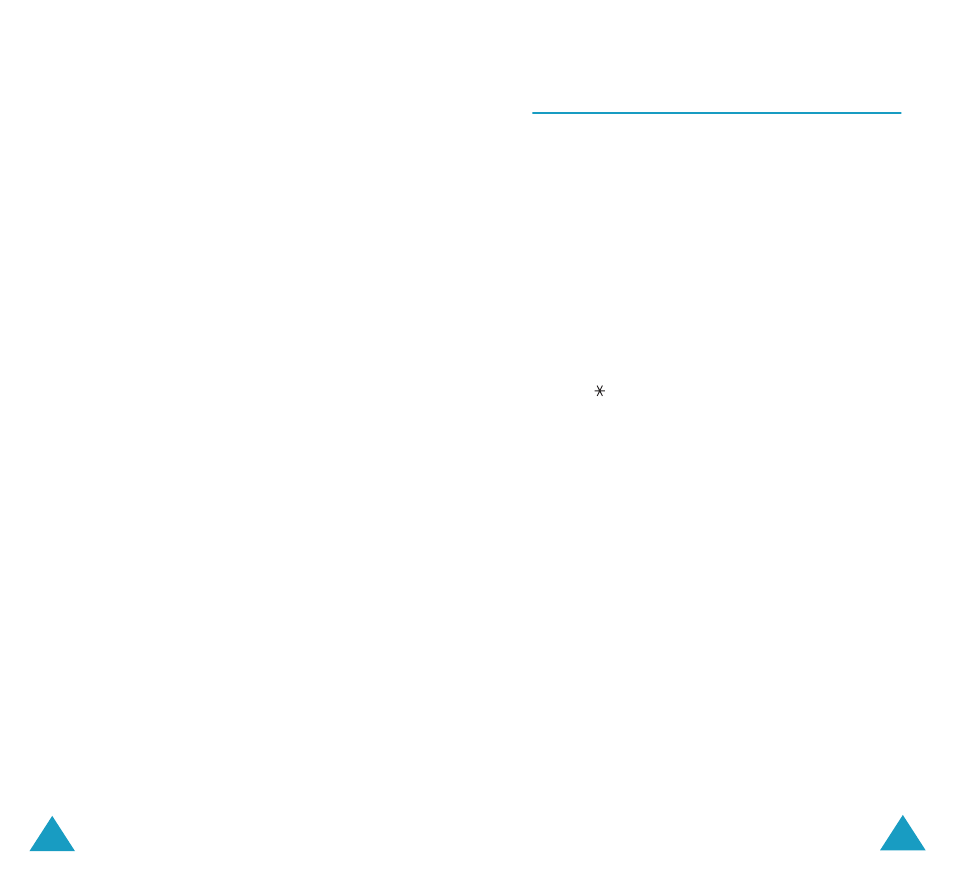
Phonebook Menu
62
Changing the SIM Memory Entries
To change the SIM memory entry’s information,
press the Options soft key.
The following options are available:
Edit number
This option allows you to change the number. You
can also add a new number if none has been stored
for the selected category.
Change name
This option allows you to change the name of the
entry.
To clear the old name, press the C key. For more
information about how to enter characters, see
page 40.
Send message
This option allows you to send an message to the
number. For more information about how to send a
message, see page 76.
Copy
This option allows you to copy the entry from the
phone’s memory to the SIM card, and vice versa.
Send via infrared
This option allows you to copy the entry from your
phone to another device that has the IrDA port via
infrared.
Delete entry
This option allows you to delete the entry from
Phonebook. To confirm the deletion, press the Yes
soft key. Otherwise, press the No soft key.
Phonebook Menu
63
Add Entry
(Phonebook 1.2)
You can store phone numbers and the
corresponding names in the memory of your SIM
card. In addition, you can store up to 1000 names
in the phone memory and each name can be
associated with up to five numbers.
1. Enter the number you want to save.
Notes:
• If you make a mistake while entering a number,
correct it using the C key. For further details, see
page 27.
• To insert a dialling pause for special phone
services, such as banking by phone, hold down
the key. “P” is displayed to indicate the pause.
2. When you are sure that the number is correct,
press the Save soft key.
3. Select the memory where the number is to be
stored, either Phone or SIM, and press the
Select soft key.
Note: If you change phones, any numbers stored
in your SIM card will automatically be
available with the new phone, whereas any
numbers stored in the phone’s memory
must be stored again.
4. If you select SIM in step 3, go to step 5.
If you select Phone in step 3, choose a number
type using the Up or Down key and press the
Select soft key.
5. Enter the associated name.
For information about how to enter characters,
see page 40.
