Sony BRS-200 User Manual
Page 127
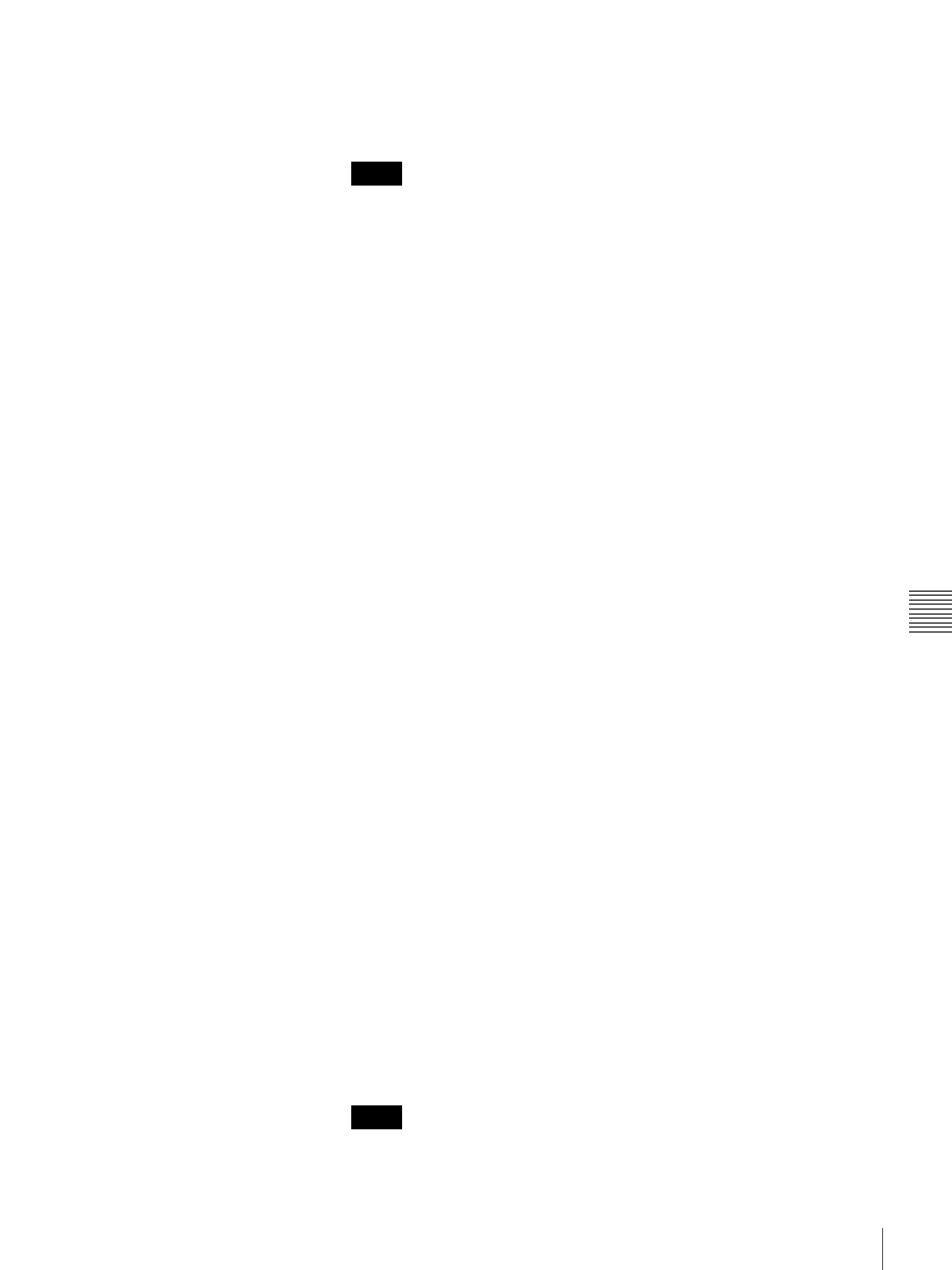
127
Transferring Data between the Switcher and a Computer
Cha
p
te
r 6
Co
nt
rol Using E
x
te
rnal De
vices
Image file formats available for uploading to the frame memory
The switcher is able to upload the image data with the following file formats:
• TGA (extension: .tga)
• JPEG (extension: .jpg)
• The origin of the data is on the upper left for the TGA-format data supported
by the switcher.
• For a TGA file that contains alpha data, image data will be uploaded to the
frame memory selected in step 4, and the data to be used for DSK SOURCE
will be uploaded to another frame memory.
• If you upload the image data to frame memory 2 when “FOLDER” is set to
“AutoSwap” on menu page 420, the data in frame memory 1 and frame
memory 2 are automatically exchanged after the upload is complete, and the
uploaded data will be stored in frame memory 1.
• The switcher does not support Microsoft Office PowerPoint data saved in
JPEG format.
• If you upload a TGA file when “FOLDER” is set to “AutoSwap” on menu
page 420, only the image data will be uploaded to the switcher. The data to be
used for DSK SOURCE data will not be uploaded.
• Still-image data uploaded and stored in frame memory 1 or 2 are erased when
the switcher is turned off. To retain the image data even after the switcher is
turned off, execute “STORE” on menu page 440 to store the still image in
nonvolatile memory.
Restrictions on image size for uploading to the frame memory
There are the following restrictions on image size that can be uploaded to the
frame memory:
• An image with more than 1920 × 1080 pixels will not be displayed.
• For an image with fewer than 1920 × 1080 pixels if “FORMAT” is set to
“HD” on menu page 951 or fewer than 720 × 487 pixels if set to “SD,” black
frames will appear around the image, since the center of the screen is the basic
point of the display.
• When “FORMAT” is set to “SD” on menu page 951, the right and lower
portions of the image with more than 720 × 487 pixels will be cut off, since
the upper left of the screen is the basic point of the display.
To download or upload the setting data
To download the setting data to a computer
Copy the setting data in the window displayed in step 5 of the procedure above
to the destination folder on the computer. The setting data are stored in files with
the following filenames:
• Camera position data: campre.dat
• Snapshot data: snapshot.dat
• SETUP menu data: system.dat
• All the setting data above: all.dat
To upload the setting data stored on a computer to the switcher
Copy the setting data that were downloaded to the computer to the window
displayed in step 5 above. The uploaded setting data from the computer are
enabled after the upload is completed then the Processor Unit and Control Unit
are turned off then rebooted.
• Camera position data (campre.dat) do not contain the preset camera settings
in position numbers 1 to 16 (1 to 6 for the BRC-300/300P camera). As these
Notes
Notes
