Managing pictures – Sanyo SCP-2700 User Manual
Page 92
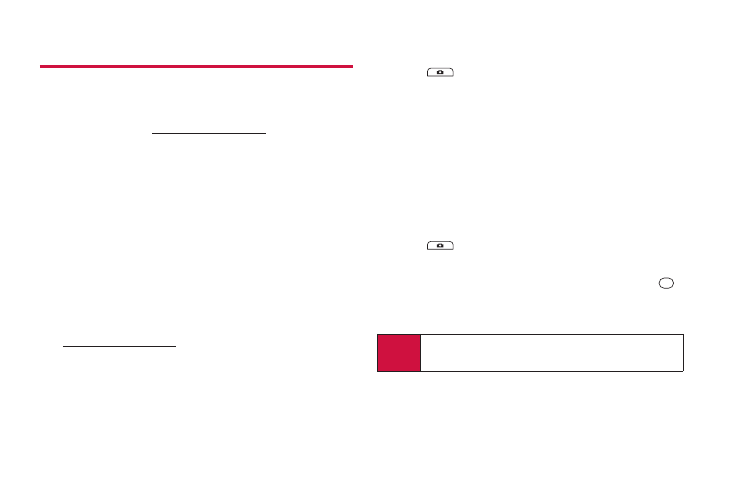
80
2G. Camera
Managing Pictures
Picture Messaging Website
Once you have uploaded pictures to your online picture
messaging account at
www.plspictures.com
(see “In Phone
Folder Options” on page 76), you can use your computer to
manage your pictures. From the picture messaging website,
you can share pictures, edit album titles, add captions, and
organize images.You can even send your pictures to be printed
at participating retail locations.
You will also have access to picture management tools to
improve and customize your pictures.You’ll be able to lighten,
darken, crop, add antique effects, add comic bubbles and
cartoon effects, and use other features to transform your
pictures.
To access the picture messaging website:
1.
From your computer’s Internet connection, go to
www.plspictures.com
.
2.
Enter your phone number and picture messaging password
to register. (See “Registering Your Picture Messaging
Account” on page 77.)
Uploading Pictures
1.
Press
> My Albums > In Phone.
2.
Check the picture(s) you wish to upload and press
OPTIONS (right softkey) > Upload.
3.
Select Selected or All.
4.
Select “Uploads” Area or Other Albums.
Managing Online Pictures From Your Phone
Use your phone to manage, edit, or share pictures you have
uploaded to the picture messaging website.
1.
Press
> My Albums > Online Albums.The
Uploads folder and your albums are displayed.
2.
Select Uploads or an available album title and press
to
display.Thumbnail pictures, up to eight per screen, are
displayed.
Tip
To expand a selected picture from thumbnail to full-
screen, press EXPAND (left softkey).
