Text entry settings – Sanyo SCP-2700 User Manual
Page 37
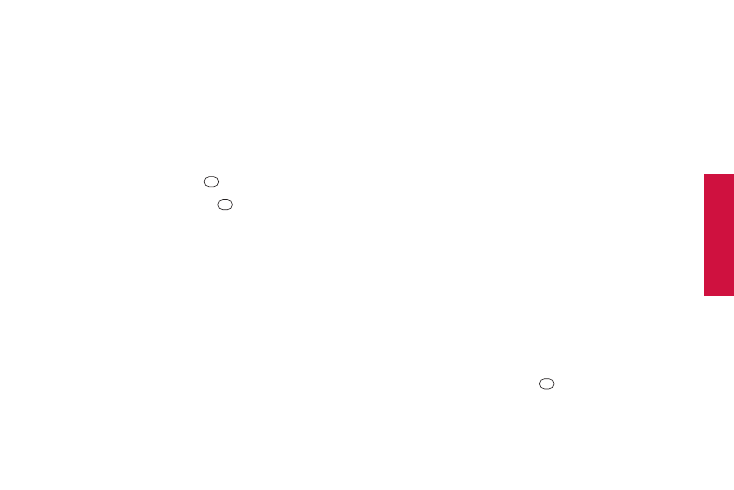
P
ho
ne
B
as
ic
s
P
h
o
n
e
B
a
si
cs
Text Entry Settings
1.
Press OPTIONS (right softkey) > Text Mode >
Text Settings on the message entry screen.
– or –
Press TEXT MODE (right softkey) > Text Settings from
other text input screens.
– or –
From standby mode, press
> Settings > Text Entry.
2.
Highlight an option and press
.
Ⅲ
Auto-Capital to turn auto-capitalization on or off. (See
“Auto-Capital” on page 24.)
Ⅲ
Auto-Space to turn auto-spacing on or off while
Predictive Text is on.
Ⅲ
My Words to add words to or edit words in the
Predictive Text database (see next section).
Ⅲ
Predictive Settings to customize the Predictive Text
settings (see page 26).
Ⅲ
Default Input Mode to select the initial entry mode. If
Retain Mode is selected, the previous input mode is
retained when you open the text input screen.
Ⅲ
Add Word to add words to the database while in
Predictive Text mode (see next section).
Ⅲ
Auto-Substitution to replace abbreviated words or
phrases with full-text equivalents that are stored in the
phone or added by you (appears in Settings > Text
Entry menu only).
Ⅲ
Auto-Complete to finish commonly occurring words
after several letters have been entered.
Ⅲ
Help to view the Predictive Text instructions.
Adding a Word to the Predictive Text Database
If a word you want to enter is not displayed as an option when
using Predictive Text mode, add it to the database.
1.
Press OPTIONS (right softkey) > Text Mode >
Text Settings > Add Word on the message entry screen.
– or –
Press TEXT MODE (right softkey) > Text Settings >
Add Word from other text input screens.
– or –
From standby mode, press
> Settings > Text Entry >
Add Word.
2A. Phone Basics
25
