History menu options, Making a call from history, Saving a phone number from history – Sanyo SCP-2700 User Manual
Page 61
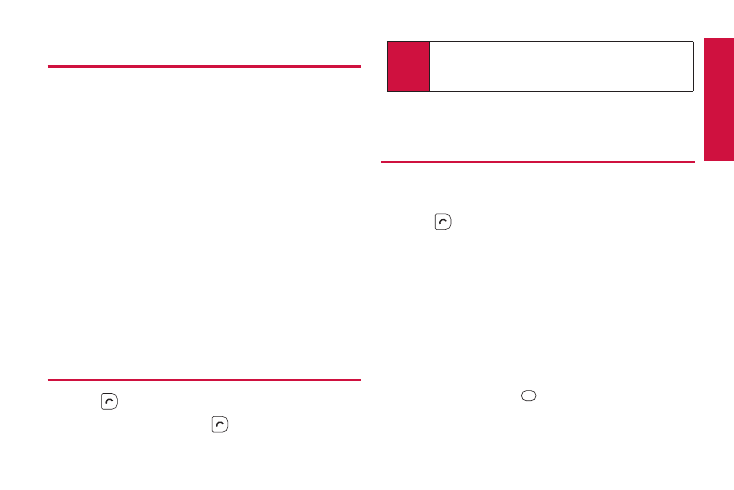
2C. History
49
History Menu Options
You may see several menu items on the onscreen menu. Press
OPTIONS (right softkey) for additional options.
ⅷ
Send Message to send a message to the selected entry.
ⅷ
New Group to access a Group entry menu to create a new
Group entry.
ⅷ
Contact Details to display information about the entry if it
has already been saved in your Contacts.
ⅷ
Save Contact to save a phone number. (See “Saving a
Phone Number From History” shown right.)
ⅷ
Delete to delete the entry.
ⅷ
Delete All to delete all History entries. (See “Deleting
History” on page 50.)
ⅷ
Rename to change any entry’s current name to the Caller ID
name associated with the entry.
ⅷ
Prepend to add numbers to the beginning of the selected
number.
Making a Call From History
1.
Press
.
2.
Highlight an entry and press
.
Saving a Phone Number From
History
Your phone can store up to 600 Contacts entries, and each
Contacts entry can store up to a total of seven phone numbers.
1.
Press
.
2.
Highlight a history entry and press OPTIONS (right
softkey) > Save Contact.
3.
Select New Entry or Existing Entry.
4.
If New Entry was selected, select a number type, and
then enter the new entry name.
– or–
If Existing Entry was selected, select an existing entry to
which you want to save the number, and then highlight a
number type and press
.
5.
Press DONE (left softkey) to save the entry.
Note
You cannot make calls from History to entries identified
as No Caller ID, Private, Unavailable ID, or
Restricted ID
.
H
is
to
ry
