Sanyo SCP-2700 User Manual
Page 88
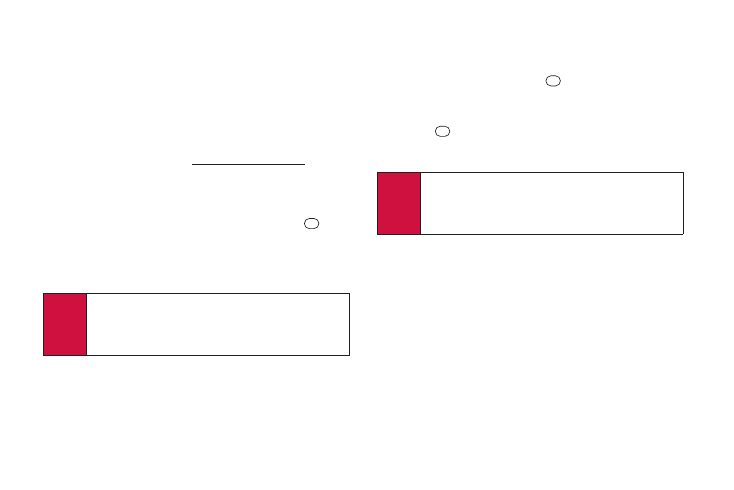
76
2G. Camera
In Phone Folder Options
When you are viewing the In Phone folder, press OPTIONS
(right softkey) to display the following options:
ⅷ
Send Media to send your pictures. (See “Sending Pictures
From the In Phone Folder” on page 78.)
ⅷ
Upload to upload pictures from the In Phone folder to the
picture messaging website (
www.plspictures.com
).
(Depending on your settings, the system may prompt you to
accept a data connection.) Choose from the following
options:
Ⅲ
Selected to upload the selected item(s). Press
to
select an item. (The box on the lower right corner will be
checked.)
Ⅲ
All to upload all pictures in the In Phone folder.
ⅷ
Set as to select from these options:
Ⅲ
Picture ID to assign the picture to a Contacts entry.
Highlight an entry and press
twice to assign the
picture.
Ⅲ
Screensaver to assign the picture as a screen saver.
Press
to assign the picture.
ⅷ
Delete to delete pictures. Select This, Selected, or All.
ⅷ
Details/Edit to edit or display details relating to your
pictures.
Ⅲ
Text Caption to edit the selected picture’s caption.
Ⅲ
Special Effects to select from Fun Frames, Color
Tone, Fun Stamps, or Rotate.
Ⅲ
Resize to resize the selected picture. Select Medium-
640x480 or Low-320x240.
Ⅲ
Trimming to crop the selected picture.
Ⅲ
Picture Info to display information such as the picture’s
caption, time/date, and size.
Note
Deleting pictures will free up memory space in your
phone to enable you to take more pictures. Once
deleted, you cannot upload pictures to your online
picture messaging account.
Note
If this is the first time you have accessed the picture
messaging website, the system will prompt you to
register your account. See “Registering Your Picture
Messaging Account” on page 77.
