Copy cut-off – Sharp UX-S10 User Manual
Page 88
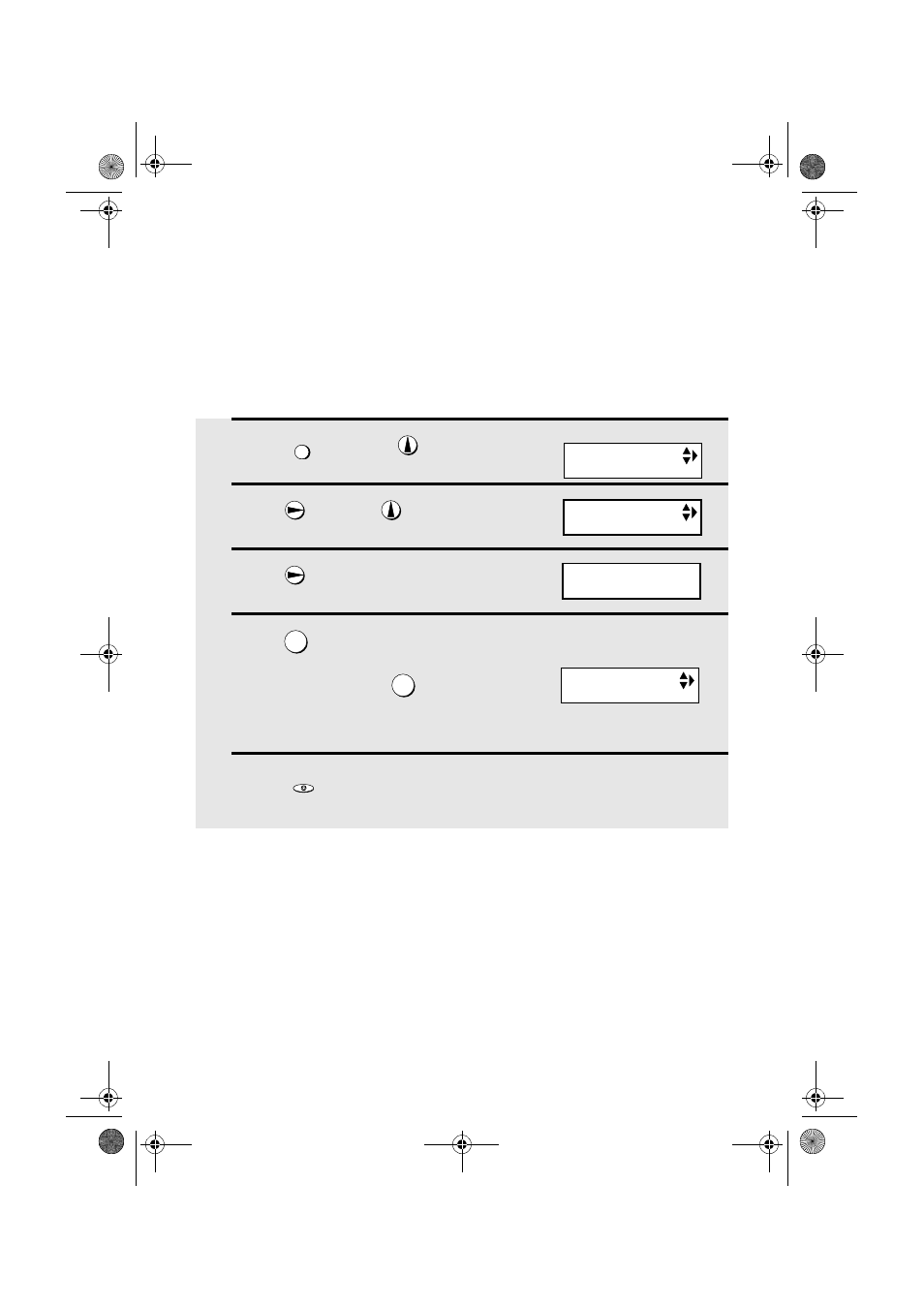
Making Copies
86
1
Press
once and
once.
2
Press
once and
twice.
3
Press
once.
4
Press
to set copy cut-off to YES
(the remaining part of the document
will not be printed), or
to set copy
cut-off to NO (the remaining part will be
printed on a second page).
5
Press
to return to the date and time display.
FUNKTION
1
2
STOP
Display:
The display briefly shows
your selection, then:
Copy Cut-off
When making a copy of a document that is longer than the printing paper, use
the copy cut-off setting to select whether the remaining part of the document
will be cut off or printed on a second page. The initial setting is YES (cut off
the remainder). To change the setting, follow the steps below.
OPTION SETTING
COPY CUT-OFF
BACKLIGHT
1=YES, 2=NO
