Return to idle status, Menu management, Main menu (first menu level) – Siemens GigasetS44 User Manual
Page 9: Submenus, Correcting wrong inputs, Notes on the user guide, Symbols
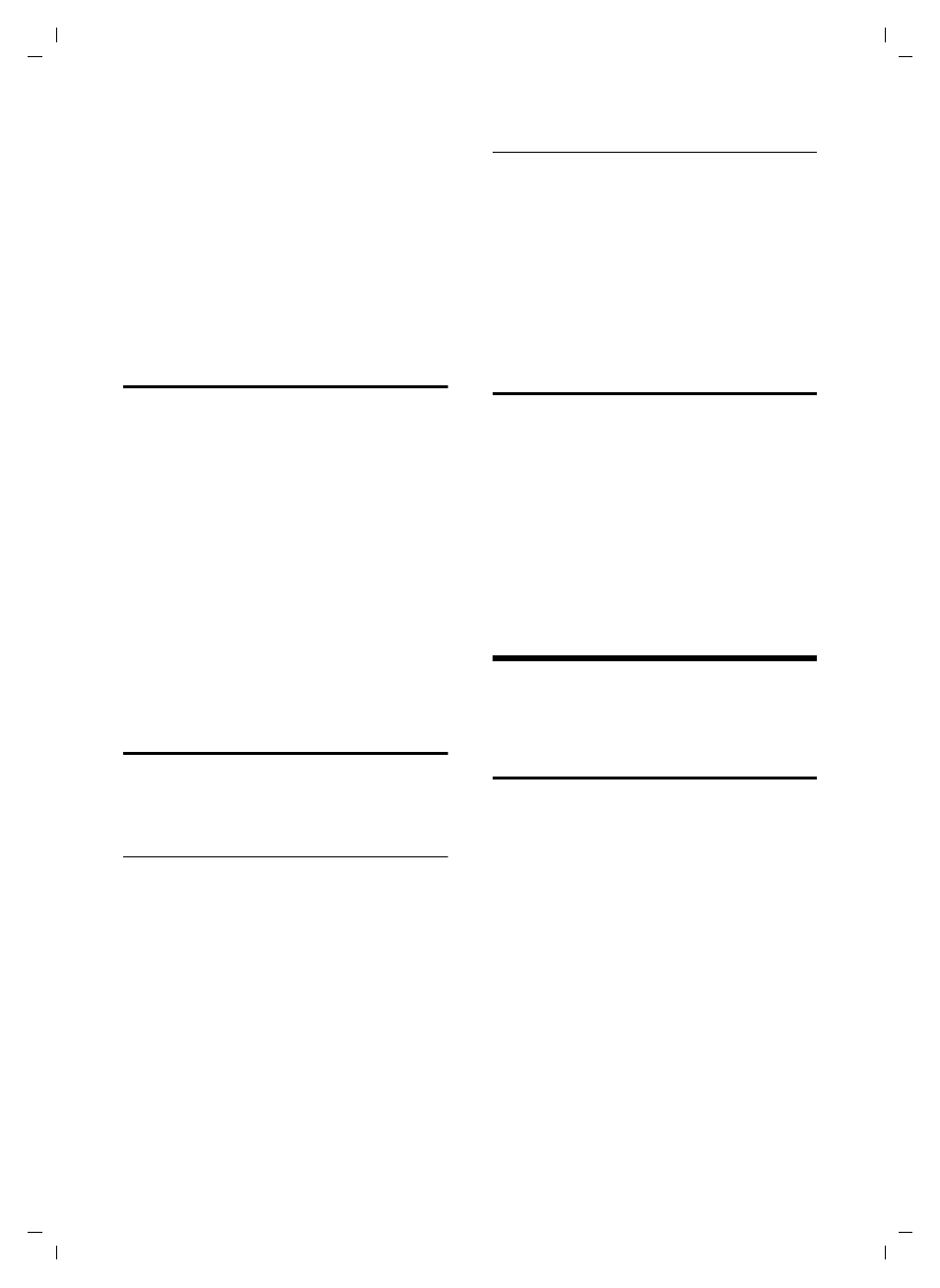
8
Notes on the user guide
Gigaset S44 / MEA engl / A31008-M1611-A611-1-7619 / start_guide_time.fm / 07.06.2005
Œ
Open email directory.
Ó
Copying number into the
directory.
Ÿ
On bases with built-in answer-
ing machines: forward exter-
nal call to answering machine.
•
Open last number redial list
(depending on the base sta-
tion).
Return to idle status
You can return to idle status from any-
where in the menu by proceeding as fol-
lows:
¤
Press the end call key
a and hold.
Or:
¤
Press no keys: After 2 minutes the dis-
play will return automatically to its idle
status.
Changes which you have not confirmed or
saved by pressing
§OK§
,
§Yes§
,
§Save§
,
§Send§
or
Save Entry
§OK§
will be lost.
An example of the display in the idle status
is shown on page 1.
Menu management
Your phone's functions are accessed in a
menu that has a number of levels.
Main menu (first menu level)
Press
v with the handset in idle status to
open the main menu.
The main menu functions are displayed on
the display as coloured icons.
Accessing a function, i.e. opening the cor-
responding submenu (next menu level):
¤
Navigate to the function using the con-
trol key (
q and r). The name of the
function is displayed in the screen's
header row. Press the display key
§OK§
.
Submenus
The functions in the submenus are dis-
played as lists.
Accessing a function:
¤
Scroll to the function with the control
key
q and press
§OK§
.
To return to the previous menu level or to
cancel an operation, briefly press the end
call key
a.
Correcting wrong inputs
You can correct wrong characters in the
text by navigating to the wrong input
using the control key. You can then:
u
Press
X
to delete the character to the
left of the cursor,
u
Insert characters to the left of the cur-
sor,
u
When entering the time and date etc.,
overwrite the (flashing) character.
Notes on the user guide
This section explains the meaning of cer-
tain symbols and typographical conven-
tions that are used in this user guide.
Symbols
Copy Entry
/
Copy List
(example)
Select one of the two menu
functions specified.
~
Enter digits or letters.
§Save§
The display keys' current func-
tions are shown reverse-high-
lighted in the bottom display
line.
q
Press the top or the bottom of
the control key: scroll up or
down.
r
Press the right or left of the
control key: e.g. select setting.
c / Q / * etc.
Press the matching key on the
handset.
