Example: menu input, Example: multiple line input, Example: menu input example: multiple line input – Siemens GigasetS44 User Manual
Page 10
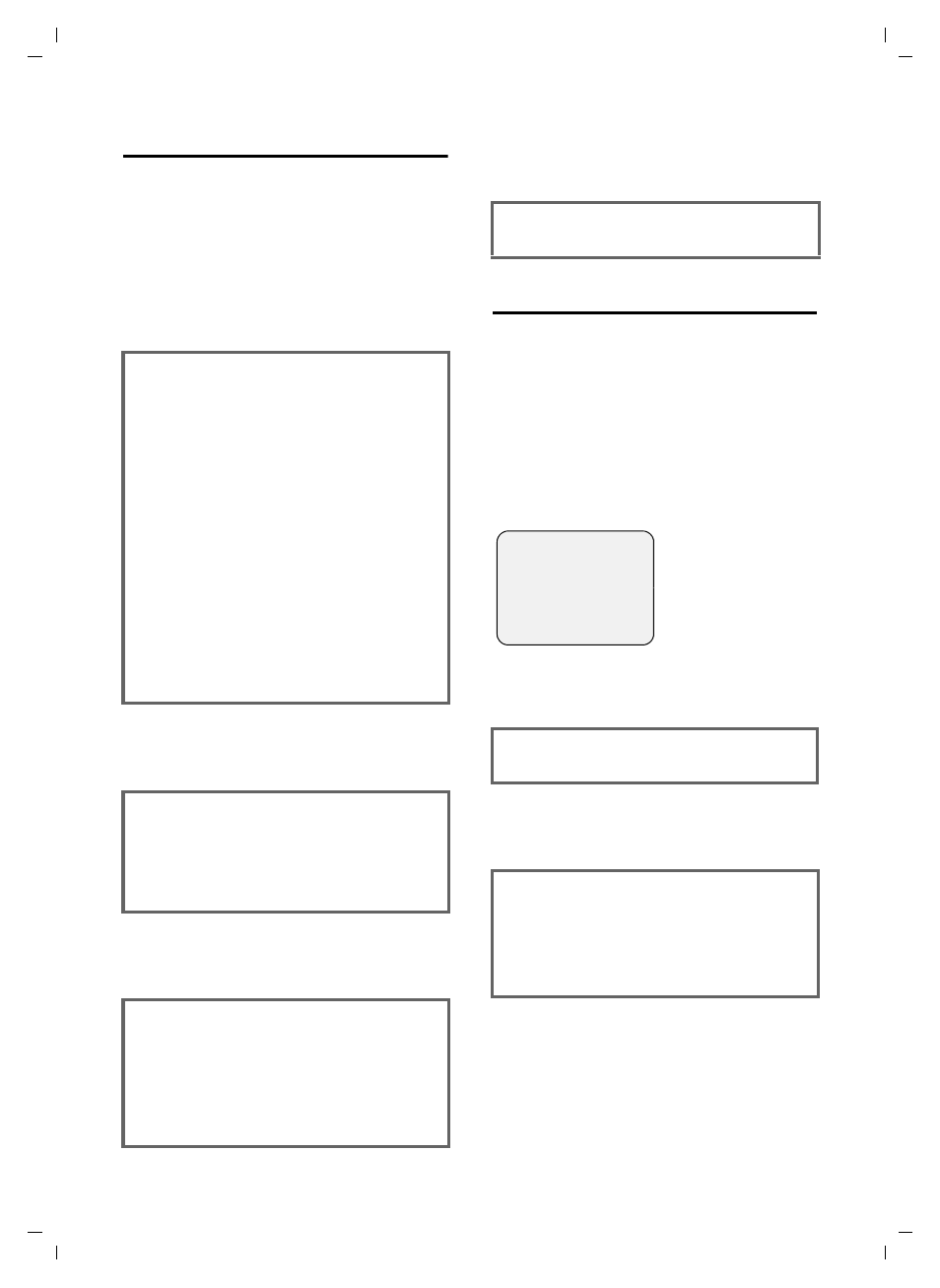
9
Notes on the user guide
Gigaset S44 / MEA engl / A31008-M1611-A611-1-7619 / start_guide_time.fm / 07.06.2005
Example: menu input
This user guide uses symbols to guide
you through the setting of your phone.
The example below ("setting the colour
scheme") shows you how to read the
symbols and gives explanations in the
text boxes.
Example: multiple line input
There are many situations in which you
can change the settings of a display or
enter data in several lines.
In this user guide, sequences of symbols
are used to show you multiple line input.
This system is explained using the exam-
ple of "storing appointments". Explana-
tions are given in the text boxes.
The display shows:
v
¢
Ð
¢
Display
¤
With the handset in idle status, press
on the right of the control key to open
the main menu.
¤
Select the icon
Ð using the control
key – press the control key right, left,
up or down.
In the display header,
H/Set Settings
is dis-
played.
¤
Press
§OK§
on the display key to confirm
the function
H/Set Settings
.
You will see the submenu
H/Set Settings
.
¤
Press the bottom of the control key
repeatedly until
Display
is selected.
¤
Press
§OK§
on the display key to confirm
the function.
Colour Scheme
Select and press
§OK§
.
¤
Press the bottom of the control key
repeatedly until
Colour Scheme
is
selected.
¤
Press
§OK§
on the display key to confirm
the function.
s
Select a colour scheme and
press
§OK§
(
‰ = current colour).
¤
Press the top or bottom of the control
key to select a colour scheme.
¤
Press
§OK§
on the display key to confirm
the function.
The selected colour scheme is
marked with
‰.
a
Press and hold press (idle sta-
tus).
¤
Press and hold the end call key until the
handset returns to idle status.
Appoint.:
Select
On
or
Off
.
¤
Press right or left (
r) on the control
key to select
On
or
Off
.
Date:
Enter day/month in 4-digit format.
¤
Press the
s key to move to the next
line.
The second line is marked with [ ] to
show it is activated.
¤
Enter the date using the digit keys.
Appoint.:
f On g
Date:
21.03
Time:
11:11
Notes:
Appoint.
Î
Save
