Calibrating the cameras – Smart Technologies Interactive Whiteboard SBFPD User Manual
Page 40
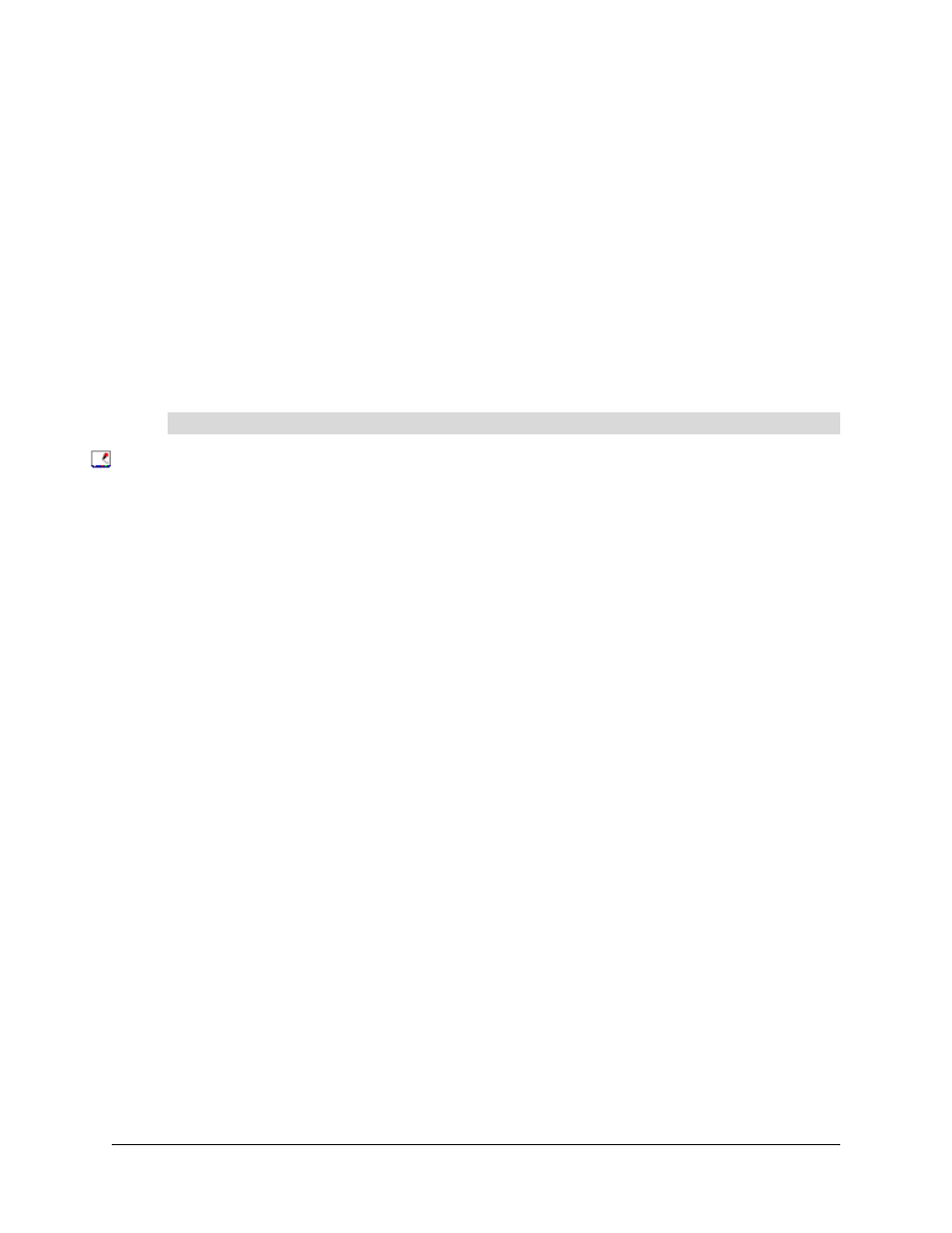
32
Cleaning and Troubleshooting
99-00667-00 B0
If you encounter a problem with the interactive whiteboard, check all the cable connections. If this
doesn’t solve the problem, note the color of the LEDs described above and contact SMART
Technical Support (page 33).
Calibrating the Cameras
Digital cameras in the corners of the interactive screen track objects such as your finger or a pen
tray pen. If the cameras become misaligned for any reason, you can experience “broken ink” (gaps
in your writing) or an area of the screen that’s unresponsive to touch.
Fortunately, you can realign the cameras by performing a simple calibration procedure, as
described below. If you think that you need to calibrate the DT770’s cameras, contact SMART
Technical Support (page 33).
NOTE: Don’t perform the following steps unless you’re told to by SMART Technical Support.
1. Press the SMART Board icon in the system tray (Windows computers) or in the Dock
(Macintosh computers), and press Control Panel.
2. Press SMART Board Settings.
3. Select Advanced Settings. from the drop-down list.
4. In DViT Settings, press the Calibrate button.
The calibration screen appears.
5. Press the center of each target and hold until the target moves.
After you press the final target, the orientation screen appears.
6. Complete the orientation.
7. Press OK.
To calibrate the cameras
