Smart Technologies Interactive Whiteboard SBFPD User Manual
Page 26
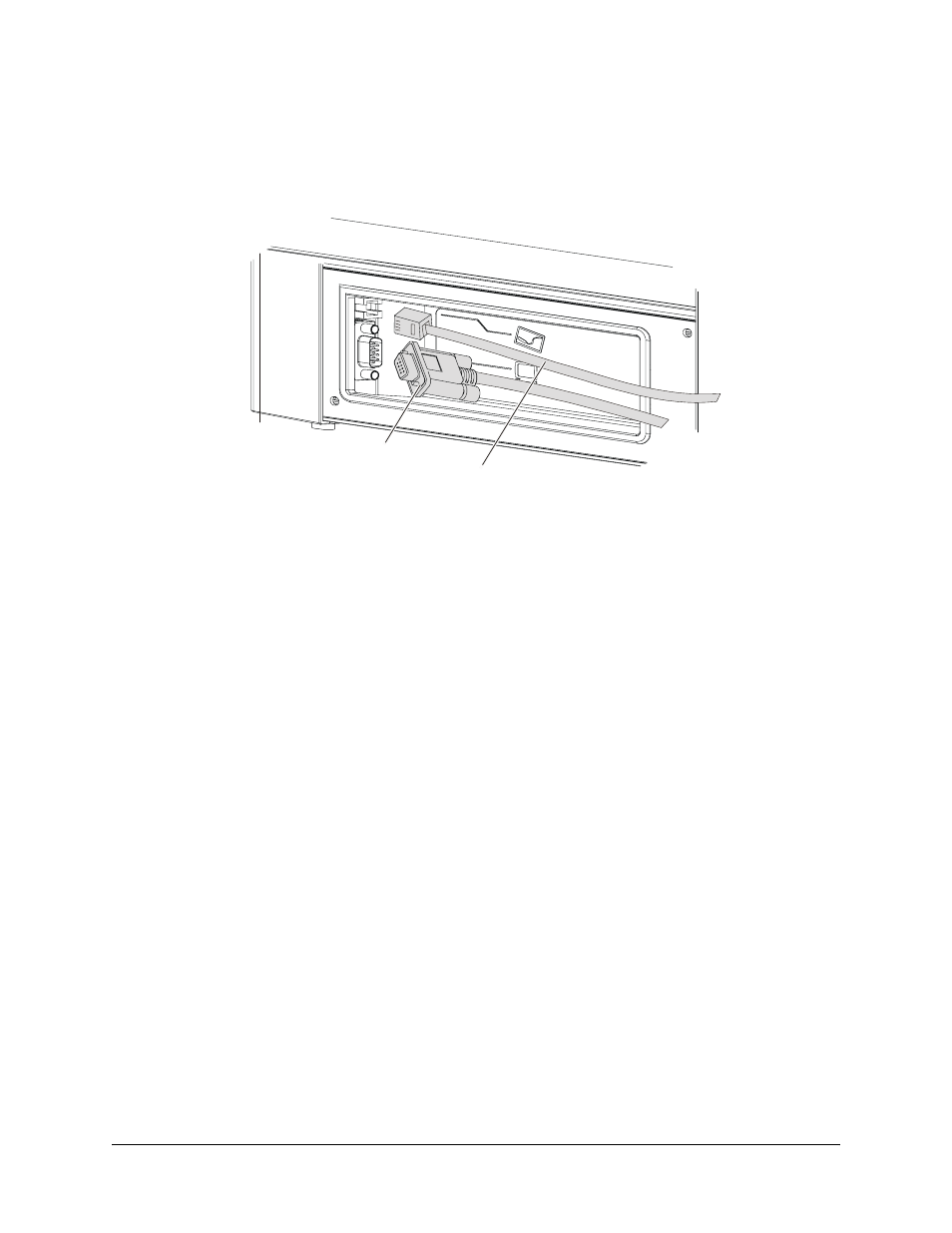
18
Installing the Interactive Whiteboard
99-00667-00 B0
4. Connect the MOD8 cable to the pen tray (see the next illustration). You’ll connect the other
end of this cable to your computer when you complete the installation.
5. Connect the DB9 end of the SMART USB adapter cable to the pen tray. You’ll connect the
other end of this cable to your computer when you complete the installation.
OR
If you ordered a straight-through DB9-to-DB9 serial cable with your interactive whiteboard,
connect one end of the cable to the pen tray. You’ll connect the other end of this cable to your
computer when you complete the installation.
NOTE: You can order a straight-through DB9-to-DB9 serial cable from SMART Technologies.
To do this, contact SMART Technical Support (page 33).
OR
If you ordered the WC2 Wireless Serial Adapter (Part No. WC2-NA) with your interactive
whiteboard, connect one radio to the pen tray. To do this, follow the instructions that came with
your kit. You’ll connect the second radio to the computer later.
NOTE: If you install a pen tray, don’t attach the controller. To complete the installation, see
page 21.
MOD8 Cable
DB9 Connector of
RS-232 Serial Cable
Back of the Pen T
ray
SMART USB Adapter Cable
