Preparing the interactive whiteboard for use, Opening smart board software, Orienting smart board software – Smart Technologies Interactive Whiteboard SBFPD User Manual
Page 33
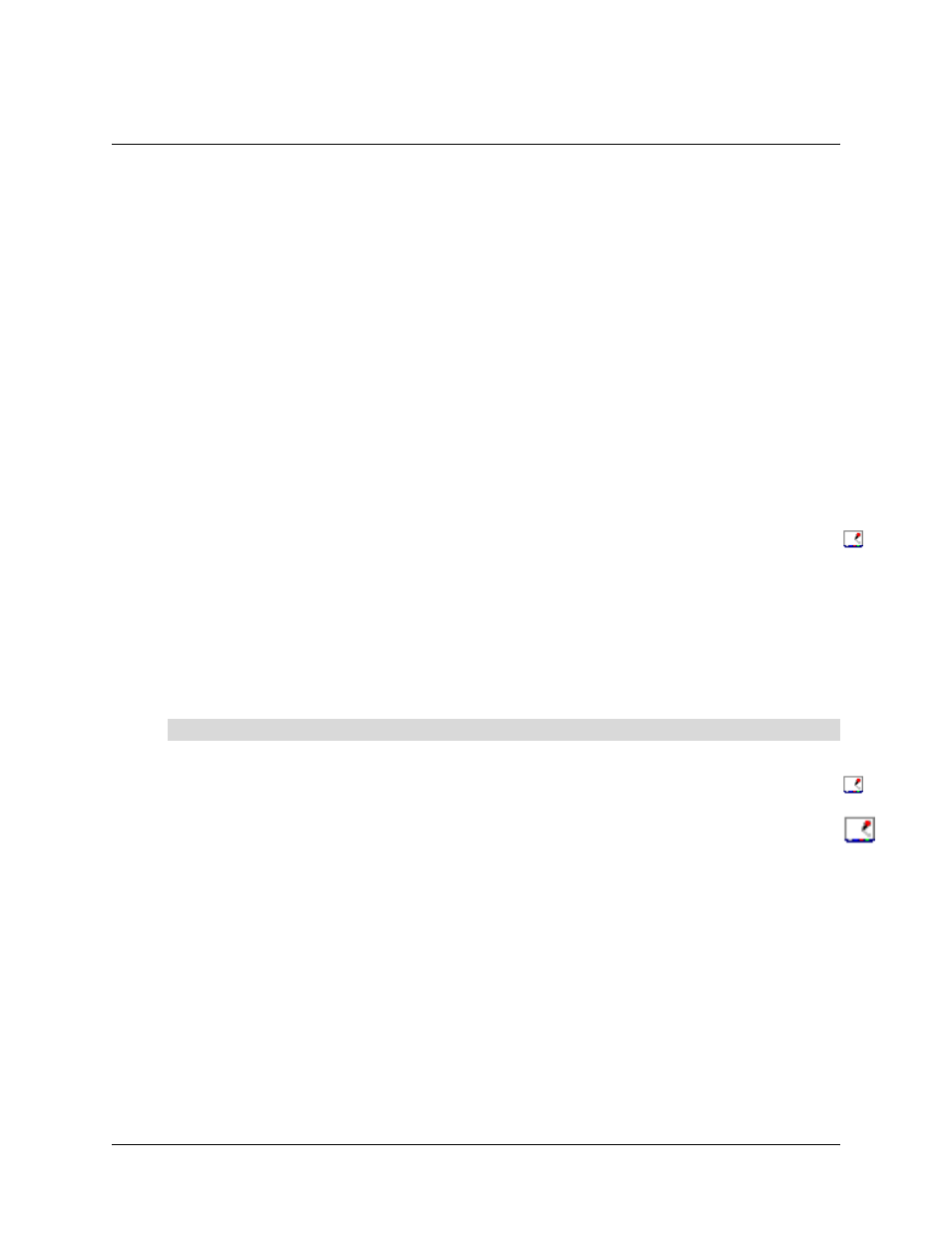
99-00667-00 B0
Preparing the Interactive Whiteboard for Use
25
Preparing the Interactive Whiteboard for Use
When you’ve installed SMART Board software (page 5), set up your SMART Board for Flat-Panel
Displays interactive whiteboard and connected it to the computer (page 7), the interactive
whiteboard still isn’t quite ready to use. You must:
•
open SMART Board software (see below)
•
orient SMART Board software (see below)
•
configure the COM port in the software (if you’ve used the optional DB9-to-DB9 serial cable to
connect the interactive whiteboard to a serial port on your computer) (page 26)
•
set up the On-Screen Display Controls to control the flat-panel display from the interactive
whiteboard (page 28) (Windows computers only)
•
configure the Display Control icon strip (page 29) (optional, for Windows computers only)
Opening SMART Board Software
Open SMART Board software to access a wide range of software tools, such as Notebook
software, SMART Video Player, the SMART Keyboard and the Floating Tools.
You’ll know the SMART Board tools are open if you see the SMART Board icon in your system tray
(Windows computers) or in the Dock (Macintosh computers). Press this icon to view a menu of all
available software tools.
NOTE: The SMART Board tools must be open before you can perform any of the procedures
described in this section.
For more information on using the tools in SMART Board software, read the SMART Board
Software User’s Guide or the Help that’s included in the software.
For Windows operating systems, select Start > Programs > SMART Board Software > SMART
Board Tools. The SMART Board icon appears in your system tray.
For Macintosh computers, open the SMART Board Software folder and select SMART Board
Tools. The SMART Board tools button appears in the Dock.
Orienting SMART Board Software
You can orient your interactive whiteboard to ensure that the computer accurately tracks your
contact with the screen. Although SMART Board software assigns a default orientation to your
interactive whiteboard that’s normally adequate, you can perform an orientation to ensure the
greatest possible level of accuracy.
The default orientation level is a 9-point, Standard orientation. If you find this level isn’t precise
enough, use the Fine, 20-point orientation level. You can also use the Quick, 4-point orientation
level.
To open the SMART Board tools
