Setting up the on-screen display control – Smart Technologies Interactive Whiteboard SBFPD User Manual
Page 35
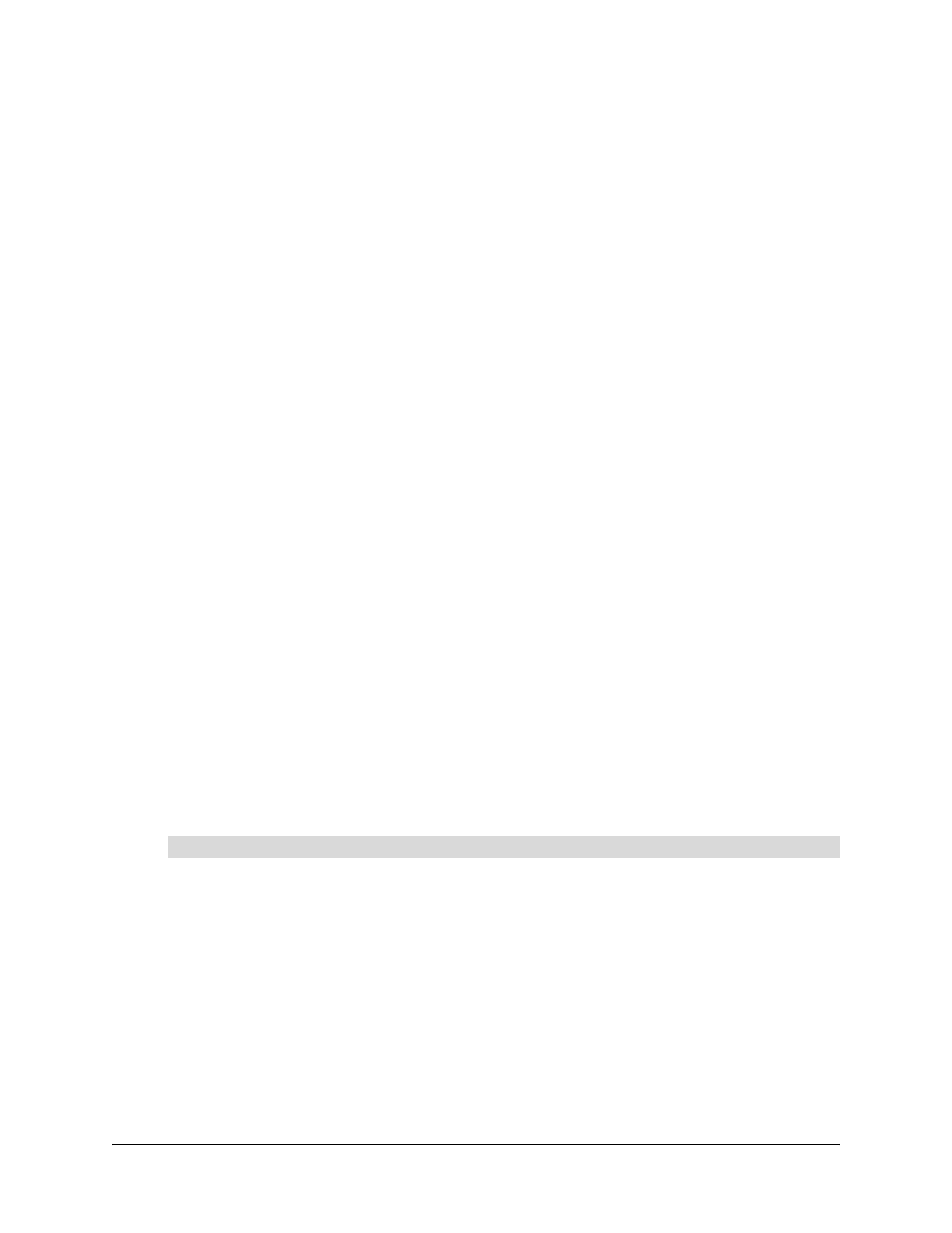
99-00667-00 B0
Preparing the Interactive Whiteboard for Use
27
4. If you know to which port you connected the interactive whiteboard, select Manually choose
COM port. The Select COM Port dialog box appears. Highlight the correct port from the list,
and press Select.
OR
If you’re unsure of the correct port, click the Automatically Detect SMART Hardware button.
SMART Board software locates the correct port for the attached interactive whiteboard.
The Ready light in the pen tray should change to green to indicate that the interactive
whiteboard is now touch sensitive.
Setting Up the On-Screen Display Control
NOTE: Display Control icon strips are available only if you’re using a Windows operating system.
With the On-Screen Display Control set up, you’ll never again hunt for an elusive remote control
because you can control your flat-panel display right at the screen using this handy feature in
SMART Board software. Use the Display Control to control the volume, power and input source for
your interactive whiteboard
.
The On-Screen Display Control also prevents image burn-in. When an installed screen saver
activates, the Display Control waits for a specified period and then puts the flat-panel display into
sleep mode. If you don’t have a screen saver installed, try using the Bulb Saver program.
As soon as activity resumes on the interactive whiteboard—e.g., after you touch the interactive
whiteboard or move the mouse—the Display Control reactivates the flat-panel display.
For the On-Screen Display Control to work, you’ll need:
•
an available port on your computer
•
an RS-232 cable connection from the flat-panel display to the computer
•
an installed and active screen saver
The following procedures show you how to:
•
connect the flat-panel display to a computer (this page)
•
configure the On-Screen Display Control (page 28)
•
use the On-Screen Display Control (page 28)
1. Connect one end of the provided RS-232 cable to an available port on the computer.
NOTE: Your computer must be running the Windows operating system.
2. Connect the other end of the RS-232 cable to the flat-panel display.
To connect the flat-panel display to a computer
