Smart Technologies Interactive Whiteboard SBFPD User Manual
Page 24
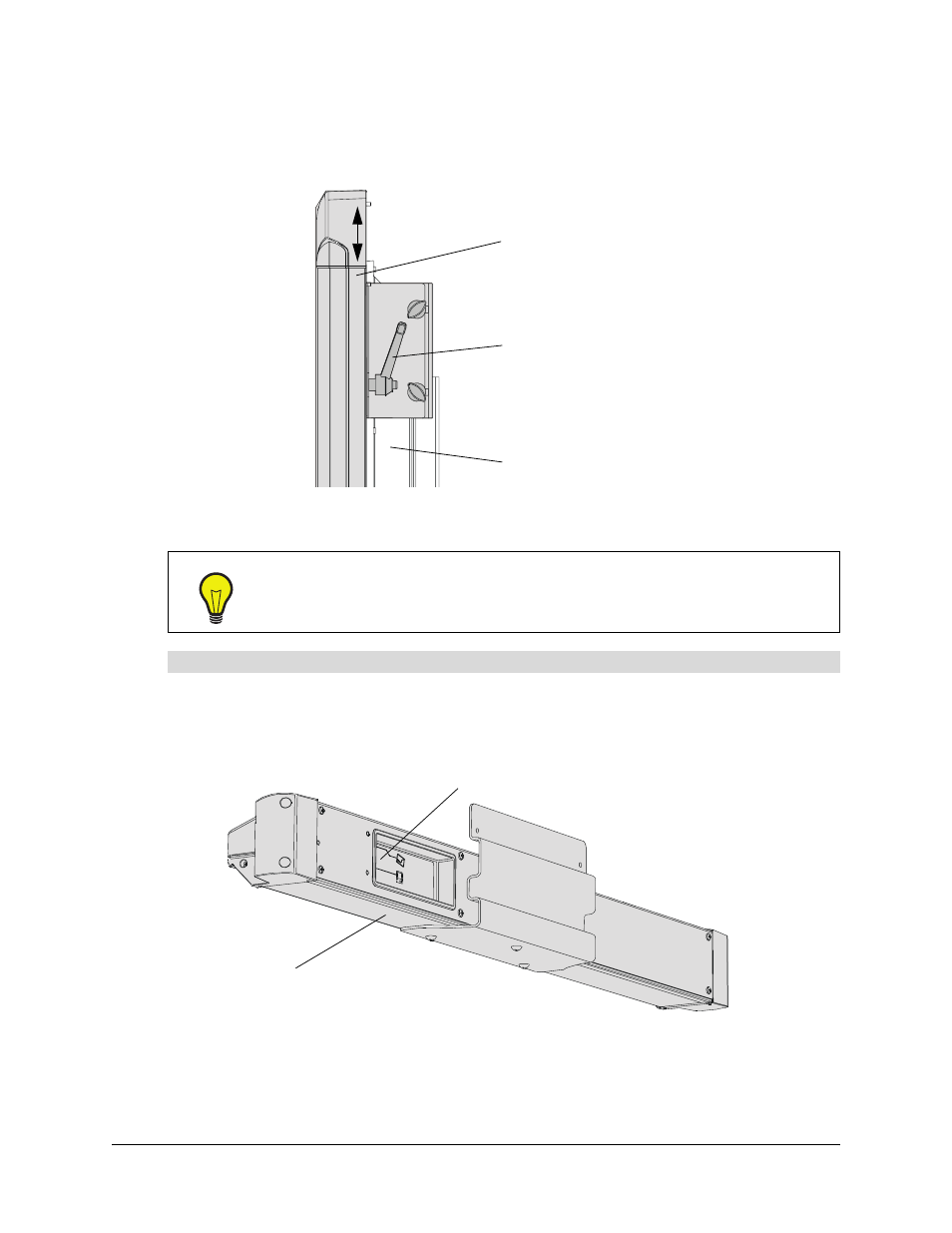
16
Installing the Interactive Whiteboard
99-00667-00 B0
21. With the assistance of another person, and while supporting the overlay, loosen both
adjustment handles, vertically adjust the overlay so that you can see all of the flat-panel
display’s screen, and then tighten the handles.
NOTE: To continue the installation, attach either a pen tray (see below) or a controller (page 19).
You attach the pen tray to threaded posts on the overlay. You then attach the MOD8 cable and
either a SMART USB adapter cable, a DB9-to-DB9 serial cable, or a WC2 Wireless Serial Adapter,
depending upon what you ordered.
TIP
If you ever uninstall the overlay, position the adjustment handles so they’re facing
directly upwards as you lift the overlay out of the hanger brackets. This prevents
the handles from catching on the hanger bracket or the T-handles as you move the
overlay.
To attach the pen tray
Flat-Panel Display
Overlay
Handle
Adjustment
Pen Tray
Attach the appropriate
cables here
