Messaging settings, Setting message notification, Setting push options – Sanyo Katana Cell Phone User Manual
Page 50: Editing canned messages
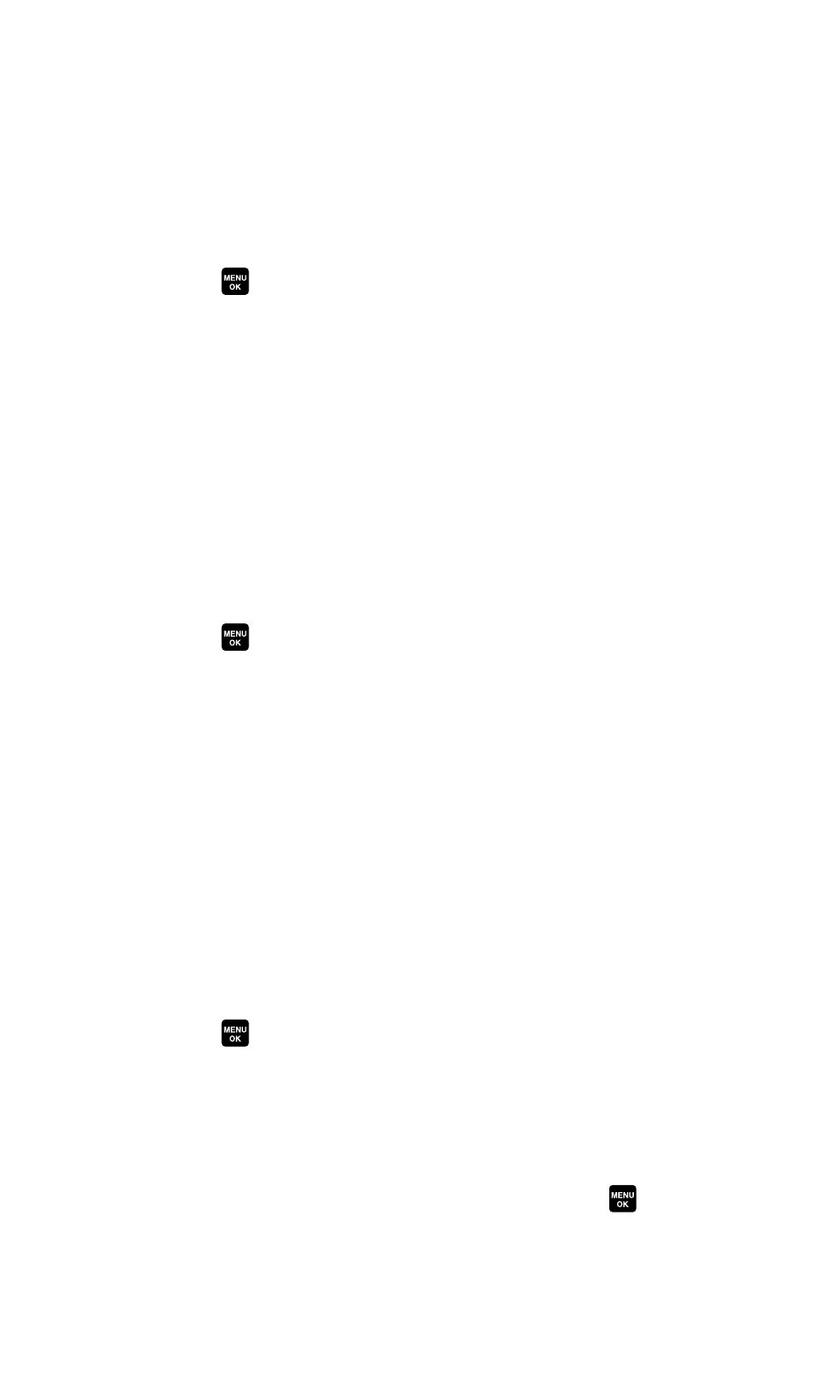
Messaging Settings
Setting Message Notification
You can set your phone to display an icon and message
notification or just display an icon notification when you receive
a text message, picture message, voicemail, or Web Alert.
1. Press
to access the main menu.
2. Select Settings.
3. Select Messaging.
4. Select Notification.
5. Select Msgs and Icon or Icon Only.
Setting Push Options
Turning this feature on allows you to connect to a Web Alerts
page automatically (if possible) when you receive a Web Alert.
See page 94 for Web Alerts.
1. Press
to access the main menu.
2. Select Settings.
3. Select Messaging.
4. Select Push Options.
5. Select Yes or No.
Editing Canned Messages
Your phone can store canned messages for use with text
messaging. You can edit your phone’s default canned messages
through the Settings menu.
To edit a canned message:
1. Press
to access the main menu.
2. Select Settings.
3. Select Messaging.
4. Select Canned Msgs.
5. Select the message you want to edit and press
.
42
