Sending pictures, Sending pictures from the in camera folder – Sanyo Katana Cell Phone User Manual
Page 118
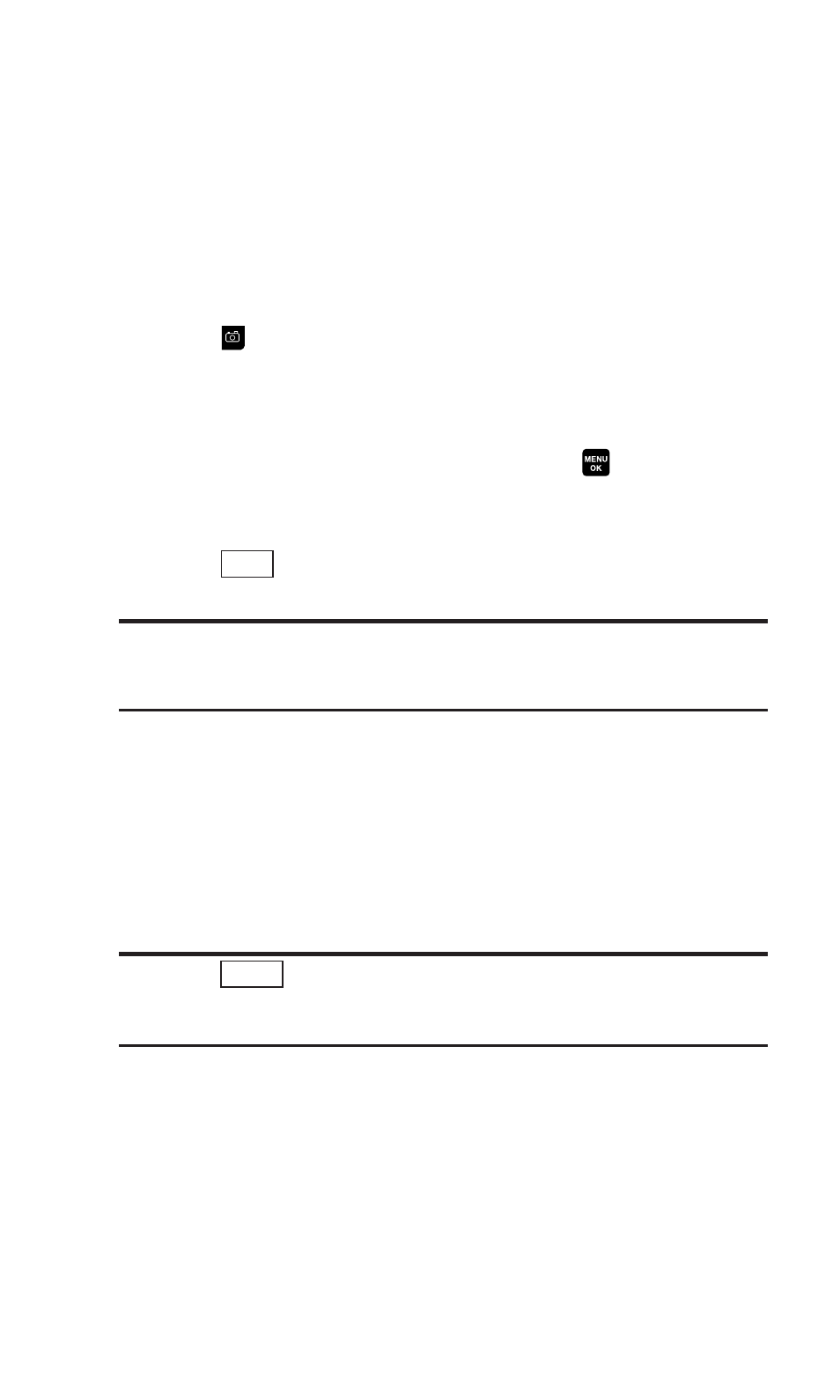
Sending Pictures
Once you’ve taken a picture, you can use the messaging
capabilities of your phone to instantly share it with family and
friends. You can send a picture to up to 16 people at a time using
their email addresses or their mobile phone number (if
compatible phone).
Sending Pictures From the In Camera Folder
1. Press
to access the Picture menu.
2. Select My Pictures.
3. Select In Camera.
4. Select a picture you wish to send and press
. (The check
box on the lower right corner will be marked. You can select
multiple pictures.)
5. Press
(left softkey). (You will see a message on the
display.)
Note:
The first time you send a picture message, you will be prompted to
establish an online picture messaging web site account and password.
(See “Creating Your Online Picture Messaging Password” on page 99.)
6. Select Recipients.
7. Select one of the following options:
ᮣ
Phone Book Entry to select recipients from your Phone Book.
Select a recipient.
ᮣ
Phone# to enter a mobile phone number directly.
ᮣ
Email to enter an email address directly.
Tip:
Select
(right softkey) and then
From Recent List
or
Phone Book Groups
to use phone numbers or email addresses from
recently used or phone book groups entries.
Others
Send
110
