Sanyo Katana Cell Phone User Manual
Page 115
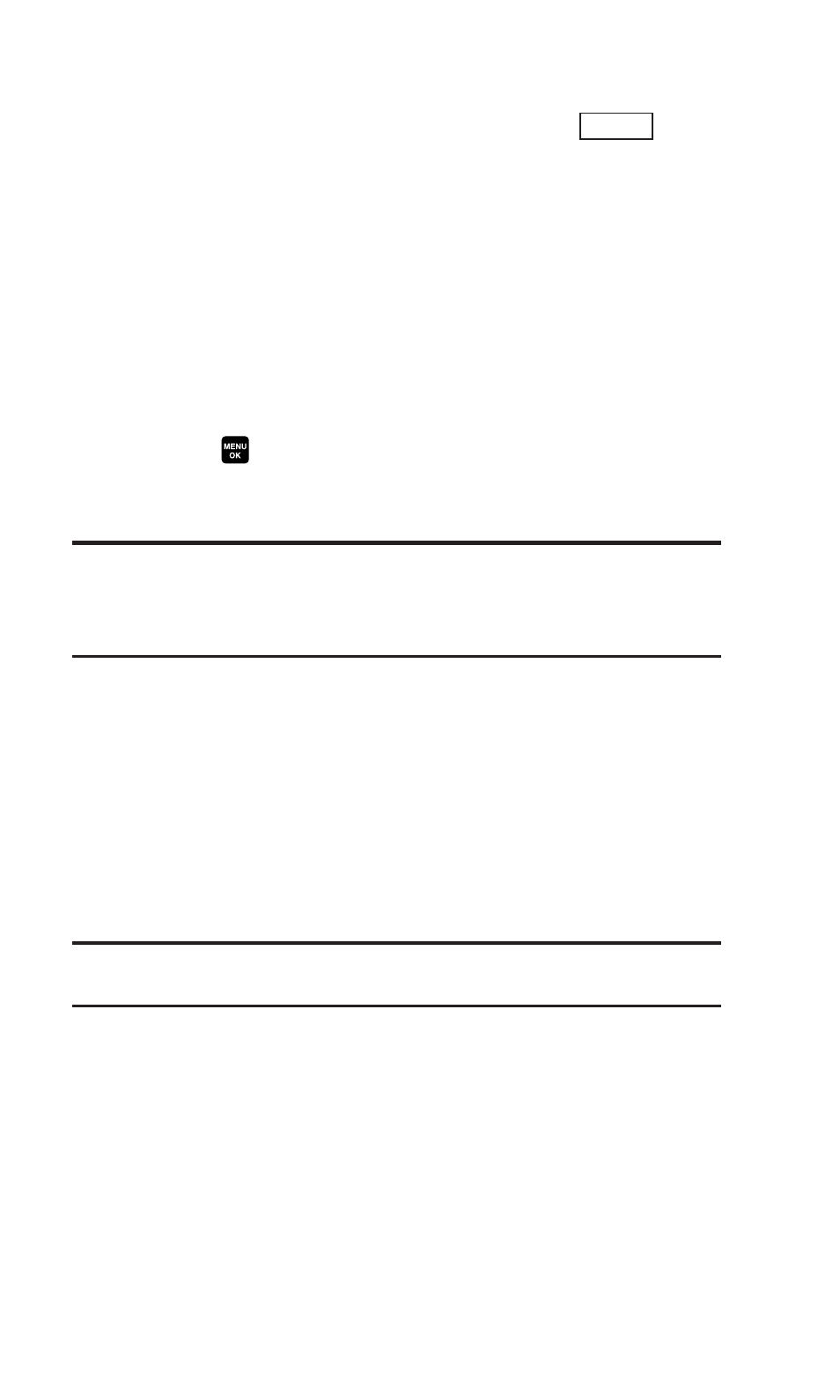
In Camera Folder Options
When you are viewing the In Camera folder, press
(right
softkey) to display the following options:
ᮣ
Expand to switch to the Expand view mode.
ᮣ
Thumbnail to switch to the Thumbnail view mode.
ᮣ
Upload to upload pictures from the In Camera folder to the
online picture messaging web site. Depending on your
settings, you may be prompted to accept an Internet
connection. Choose from the following options:
ⅷ
This to upload the currently highlighted picture.
ⅷ
Selected to upload the selected pictures.
Press
to select a picture (the check box on the lower
right corner will be marked).
ⅷ
All to upload all pictures in the In Camera folder.
Note:
If this is the first time you have accessed the online picture
messaging account, you will be prompted to create your online picture
messaging password. See “Creating Your Online Picture Messaging
Password” on page 99.
ᮣ
Set as to assign the picture.
ⅷ
Picture ID to display the currently highlighted picture for
incoming calls from a specific Phone Book entry or
Group. Select the desired entry.
ⅷ
Incoming Calls to display the currently highlighted picture
for incoming calls.
ⅷ
Screen Saver to display the currently highlighted picture
as a screen saver.
Note:
Pictures assigned as
Picture ID
,
Incoming Calls
, or
Screen Saver
will automatically be copied to the Saved to Phone folder.
Options
107
