Graphics tab – Samsung CLP-310W User Manual
Page 83
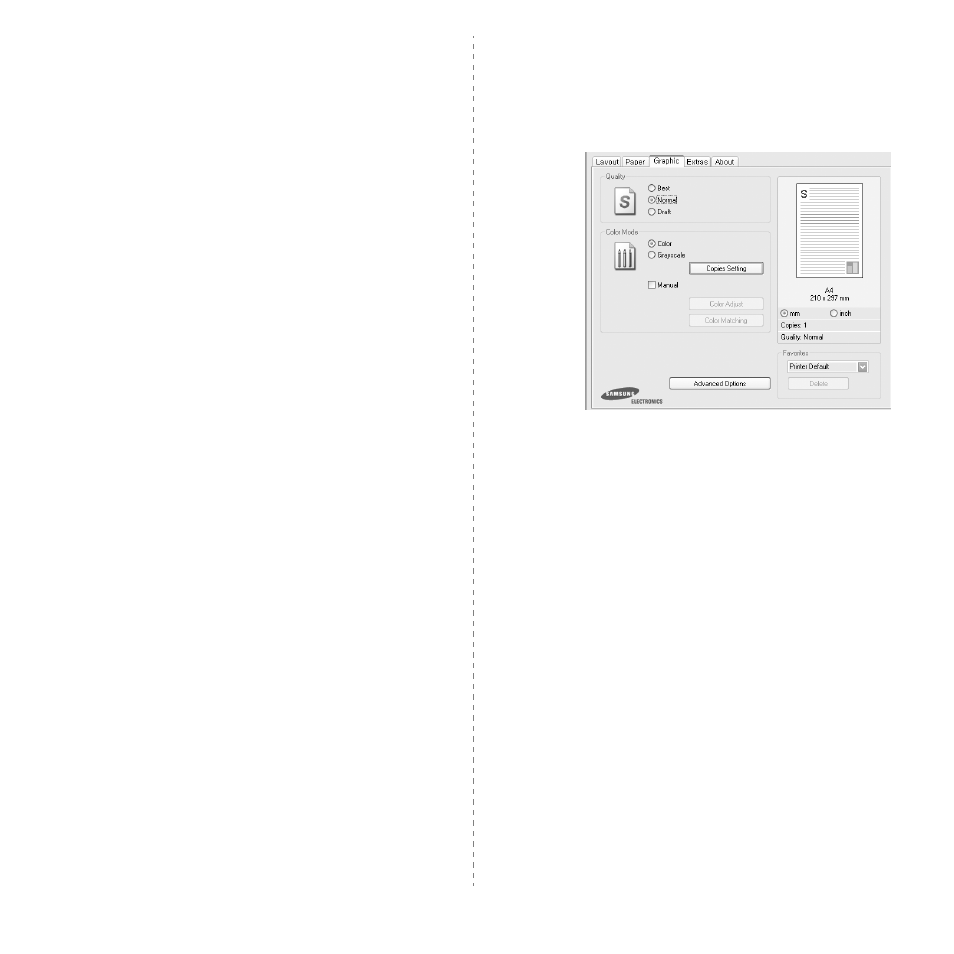
Basic Printing
16
Source
Make sure that Source is set to the corresponding paper tray.
Use Manual Feeder when printing on special materials like
envelopes and transparencies.
Type
Set Type to correspond to the paper loaded in the tray from
which you want to print. This will let you get the best quality
printout. If not, print quality may not be acheived as you want.
Thick Paper: 24 lb to 28 lb (90~105 g/m
2
) thick paper.
Thin Paper: 16 lb to 19 lb (60~70 g/m
2
) thin paper.
Cotton: 20 lb to 24 lb (75~90 g/m
2
) cotton paper such as Gilbert
25 % and Gilbert 100 %.
Plain Paper: Normal plain paper. Select this type if your printer is
monochrome and printing on the 16 lb (60 g/m
2
) cotton paper.
Recycled Paper: 20 lb to 24 lb (75~90 g/m
2
) recycled paper.
Color Paper: 20 lb to 24 lb (75~90 g/m
2
) color-backgrounded
paper.
Archive Paper: If you need to keep print-out for a long period
time such as archives, select this option.
Glossy Photo 160 g/m2 (Glossy Photo 44 lb): 44 lb (160 g/
m2) glossy paper.
Scaling Printing
Scaling Printing allows you to automatically or manually scale
your print job on a page. You can choose from None, Reduce/
Enlarge, and Fit to Page.
• For details, see “Printing a Reduced or Enlarged Document” on
• For details, see “Fitting Your Document to a Selected Paper
Graphics Tab
Use the following Graphic options to adjust the print quality for
your specific printing needs. See “Printing a Document” on
page 13 for more information on accessing printer properties.
Click the Graphic tab to display the properties shown below.
Quality
The Quality options you can select may vary depending
on your printer model.
The higher the setting, the sharper the
clarity of printed characters and graphics. The higher setting also
may increase the time it takes to print a document.
Color Mode
You can choose color options. Setting to Color typically produces
the best possible print quality for color documents. If you want to
print a color document in grayscale, select Grayscale. If you
want to adjust the color options manually, select Manual and
click the Color Adjust or Color Matching button.
• Copies Setting: In order to use this option, first you need to
set total number of copies from Paper tab. When you make
several copies, and if you want to print some copies in color and
some in grayscale, use this option and select the number of
copies in grayscale.
• Color Adjust: You can adjust the appearance of images by
changing the settings in the Levels option.
• Color Matching: You can adjust the appearance of images by
changing the settings in the Settings option.
