Samsung CLP-310W User Manual
Page 75
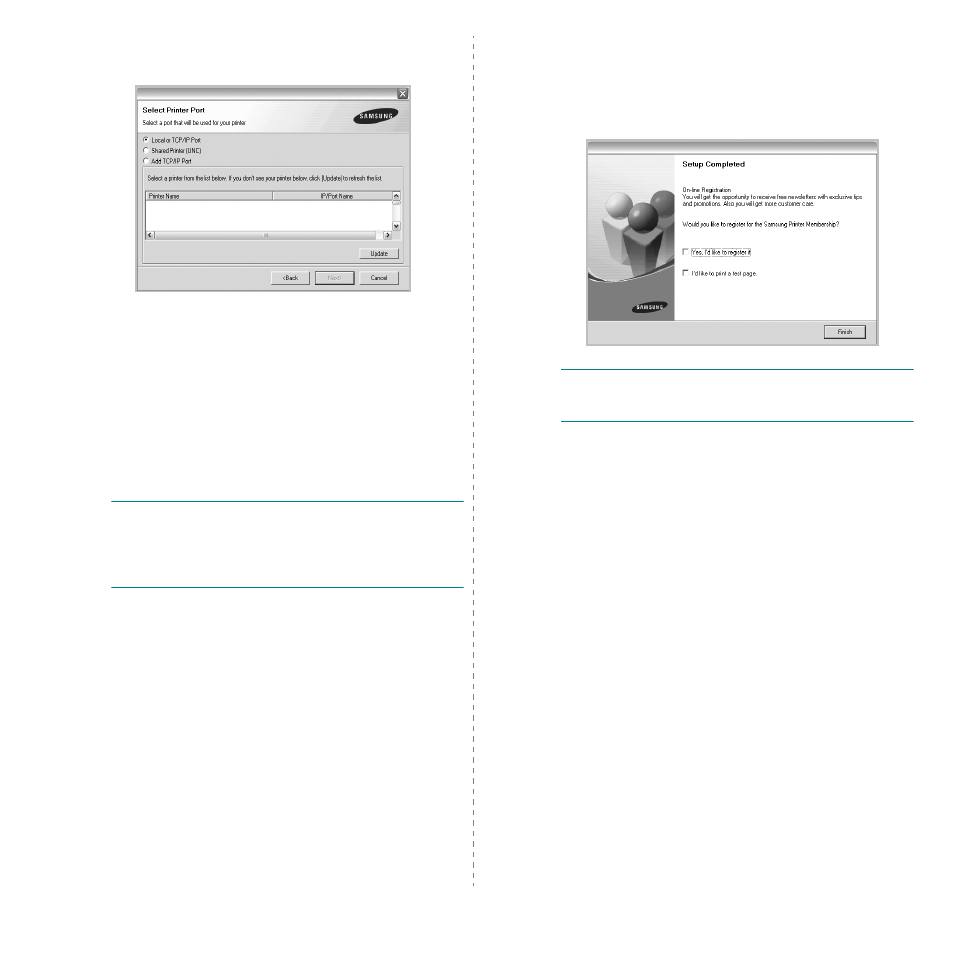
Installing Printer Software in Windows
8
5
The list of printers available on the network appears.
Select the printer you want to install from the list and then
click Next.
• If you do not see your printer on the list, click Update to
refresh the list, or select Add TCP/IP Port to add your
printer to the network. To add the printer to the
network, enter the port name and the IP address for the
printer.
To verify your printer’s IP address or the MAC address,
print a Network Configuration page.
• To find a shared network printer (UNC Path), select
Shared Printer [UNC] and enter the shared name
manually or find a shared printer by clicking the Browse
button.
N
OTE
: If you cannot find your machine in network, please turn
off the firewall and click Update.
For Windows operating system, Start → Control Panel and
start windows firewall, and set this option unactivated. For
other operating system, refer to its on-line guide.
6
After the installation is finished, a window appears asking
you to print a test page and to register yourself as a user
of Samsung Printers in order to receive information from
Samsung. If you so desire, select the corresponding
checkbox(es) and click Finish.
Otherwise, just click Finish.
N
OTE
: After setup is complete, if your printer driver doesn’t
work properly, reinstall the printer driver. See “Reinstalling
Printer Software” on page 10.
Custom Installation
You can choose individual components to install and set a
specific IP address.
1
Make sure that the printer is connected to your network
and powered on. For details about connecting to the
network, see the supplied printer’s User’s Guide.
2
Insert the supplied CD-ROM into your CD-ROM drive.
The CD-ROM should automatically run, and an installation
window appears.
If the installation window does not appear, click Start and
then Run. Type X:\Setup.exe, replacing “X” with the
letter which represents your drive and click OK.
If you use Windows Vista, Windows 7 and Windows Server
2008 R2, click Start → All programs → Accessories →
Run, and type X:\Setup.exe.
If the AutoPlay window appears in Windows Vista,
Windows 7 and Windows Server 2008 R2, click Run
Setup.exe in Install or run program field, and click
Continue in the User Account Control window.
