Maintenance, Printing reports, Cleaning your machine – Samsung CLP-310W User Manual
Page 38: Cleaning the outside, Cleaning the inside
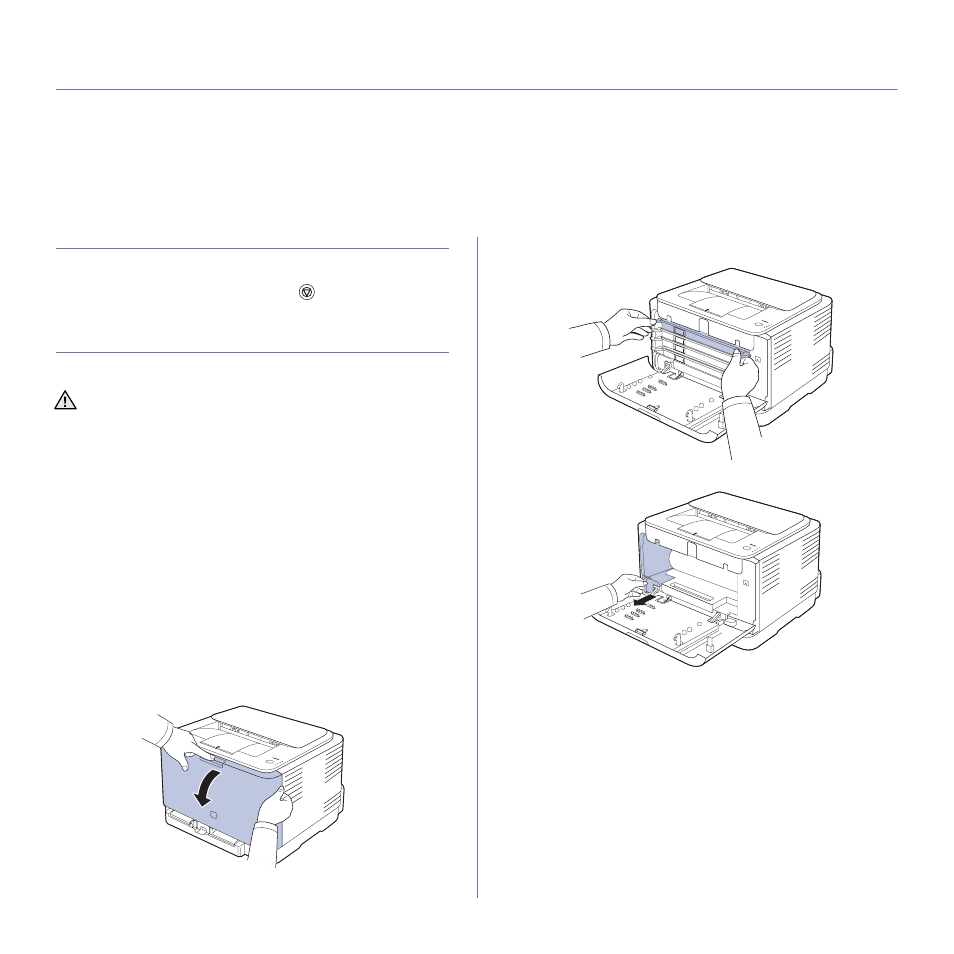
38 _
Maintenance
maintenance
This chapter provides information for maintaining your machine and the toner cartridge.
This chapter includes:
•
•
•
•
•
•
Replacing the waste toner container
•
•
Managing your machine from the website
PRINTING REPORTS
You can print a configuration report from the machine’s control panel. Use
the configuration page to view the current settings, to help troubleshoot
problems. In Ready mode, press and hold the
Stop
button on the
control panel for about 5 seconds.
CLEANING YOUR MACHINE
To maintain print quality, follow the cleaning procedures below each time
the toner cartridge is replaced or if print quality problems occur.
Cleaning the outside
Clean the cabinet of the machine with a soft lint-free cloth. You can dampen
the cloth slightly with water, but be careful not to let any water drip onto or
into the machine.
Cleaning the inside
During the printing process, paper, toner, and dust particles can accumulate
inside the machine. This buildup can cause print quality problems, such as
toner specks or smearing. Cleaning the inside of the machine clears or
reduces these problems.
1.
Turn the machine off and unplug the power cord. Wait for the machine to
cool down.
2.
Press the release button, completely open the front cover.
3.
Grasp the handles on the toner cartridge and pull to remove the
cartridge from the machine.
4.
Pull the waste toner container out of the machine using its handle.
•
Cleaning the cabinet of the machine with cleaning materials
containing large amounts of alcohol, solvent, or other strong
substances can discolor or distort the cabinet.
•
If your machine or its surrounding is contaminated with toner, we
recommend you to use cloth or tissue dampened with water to
clean it. If you use a vacuum cleaner, toner blown into the air may
be harmful.
