Replacing the toner cartridge – Samsung CLP-310W User Manual
Page 41
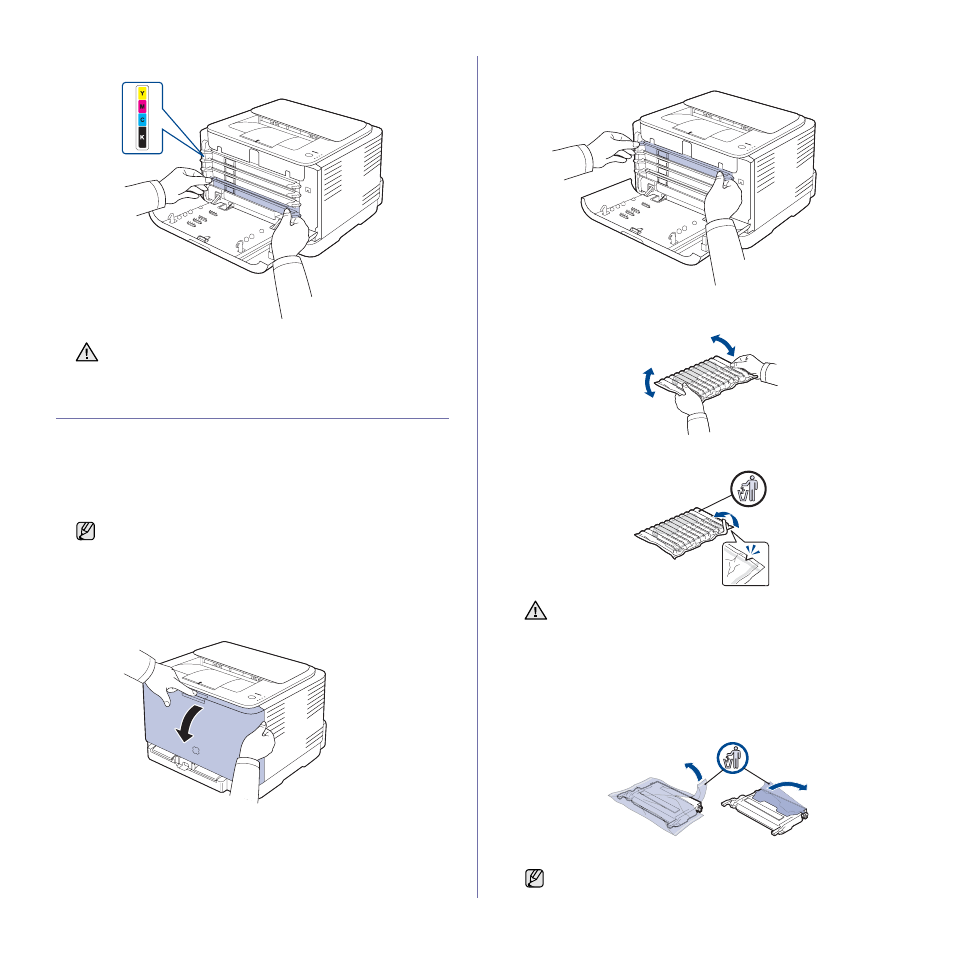
Maintenance_ 41
4.
Slide the toner cartridge back into the machine.
5.
Close the front cover. Make sure the cover is securely latched.
REPLACING THE TONER CARTRIDGE
The machine uses four colors and has a different toner cartridge for each
one: yellow (Y), magenta (M), cyan (C), and black (K).
A toner cartridge has reached its estimated cartridge life. The printer stops
printing. Also, the Smart Panel program window appears on the computer
telling you to replace the cartridge.
At this stage, the toner cartridge needs to be replaced. Check the type of
toner cartridge for your machine. (See "Supplies" on page 54.)
1.
Turn the machine off, then wait a few minutes for the machine to cool.
2.
Press the release button, completely open the front cover.
3.
Grasp the handles on the toner cartridge and pull to remove the
cartridge from the machine.
4.
Holding both handles on the toner cartridge, thoroughly rock it from side
to side to evenly distribute the toner.
5.
Take a new toner cartridge out of its package.
6.
Place the toner cartridge on a flat surface, as shown, and remove the
protecting cover.
If the front cover is not completely closed, the machine will not
operate.
Samsung does not recommend using non-genuine Samsung
toner cartridge such as refilled or remanufactured. Samsung
cannot guarantee non-genuine Samsung toner cartridge's quality
or damages it can cause to the machine. Also service or repair
required as a result of using non-genuine Samsung toner
cartridges will not be covered under the machine warranty.
•
Don't use sharp objects, such as a knife or scissors, to open
the toner cartridge package. You could damage the surface of
the toner cartridge.
•
To prevent damage, do not expose the toner cartridge to light
for more than a few minutes. Cover it with a piece of paper to
protect it if necessary.
If toner gets on your clothing, wipe it off with a dry cloth and wash
it in cold water. Hot water sets toner into fabric.
