Samsung CLP-310W User Manual
Page 69
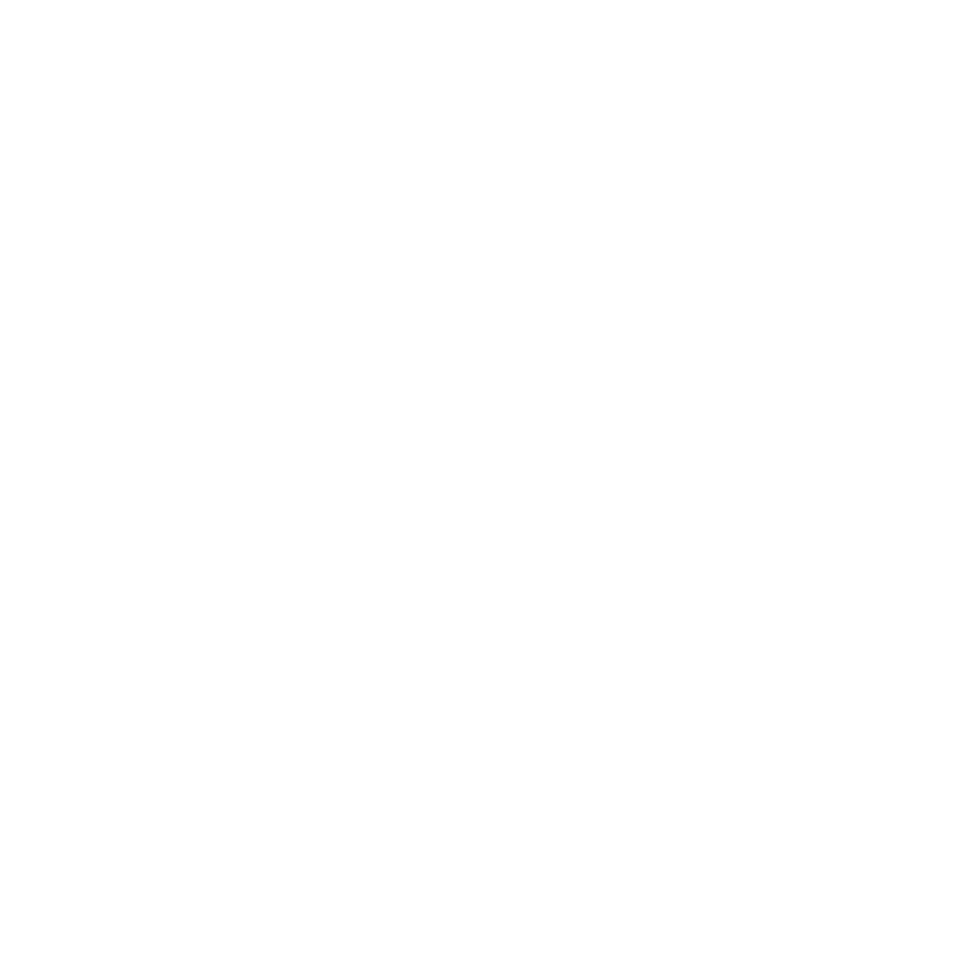
2
Fitting Your Document to a Selected Paper Size ......................................................................... 21
Using Watermarks ................................................................................................................. 22
HARING
THE
P
RINTER
L
OCALLY
SING
S
MART
P
ANEL
Understanding Smart Panel .................................................................................................... 25
Opening the Troubleshooting Guide ......................................................................................... 26
Using Printer Settings Utility ................................................................................................... 26
SING
Y
OUR
P
RINTER
IN
L
INUX
Installing the Unified Linux Driver ................................................................................... 27
Uninstalling the Unified Linux Driver ............................................................................... 28
Opening the Unified Driver Configurator .......................................................................... 29
Printers Configuration ................................................................................................... 30
Ports Configuration ....................................................................................................... 30
