Starting clié paint, To work on a white background, To work on a picturegear pocket image – Sony PEG-T615C User Manual
Page 34
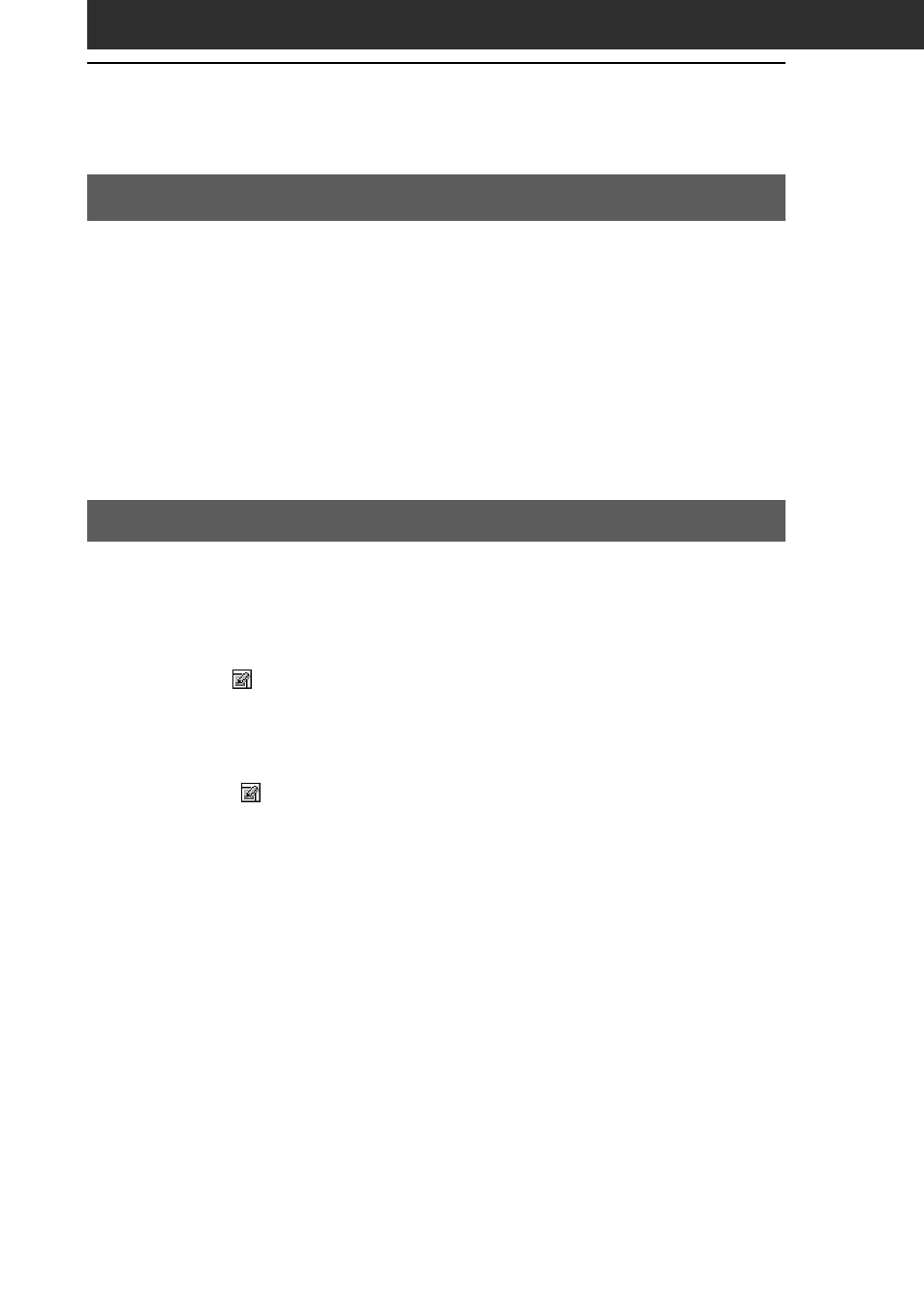
34
Starting CLIÉ Paint
To work on a white background
1
On the Application Launcher screen, rotate the Jog Dial
navigator to select CLIÉ Paint and then press the Jog Dial
navigator.
Or, tap the CLIÉ Paint icon on the Application Launcher screen.
2
Tap to select the screen size of your drawing (320
✕320,
320
✕240, 160✕160, or 160✕120).
A white drawing area of the selected size is displayed.
To work on a PictureGear Pocket image
1
Display the desired image file on the screen following
steps 1 to 3 of “Viewing image files with your CLIÉ
handheld” on page 14.
2
Tap
shown on the bottom.
The CLIÉ Paint application starts.
You cannot choose images stored on a Memory Stick media
If you tap
while you are viewing images stored on the Memory
Stick media with the PictureGear Pocket application, a message
appears and the CLIÉ Paint application does not start.
If the image file you wish to edit is stored on the Memory Stick media,
you must import it to the CLIÉ handheld using the PictureGear Pocket
application before starting the CLIÉ Paint application. For details on
how to import the image files, see page 21.
