Saving functions, procedures and appointments, Assigning functions to keys, Saving functions, procedures and appointments 54 – Siemens optiPoint 400 User Manual
Page 54: Saving functions, procedures and appointments
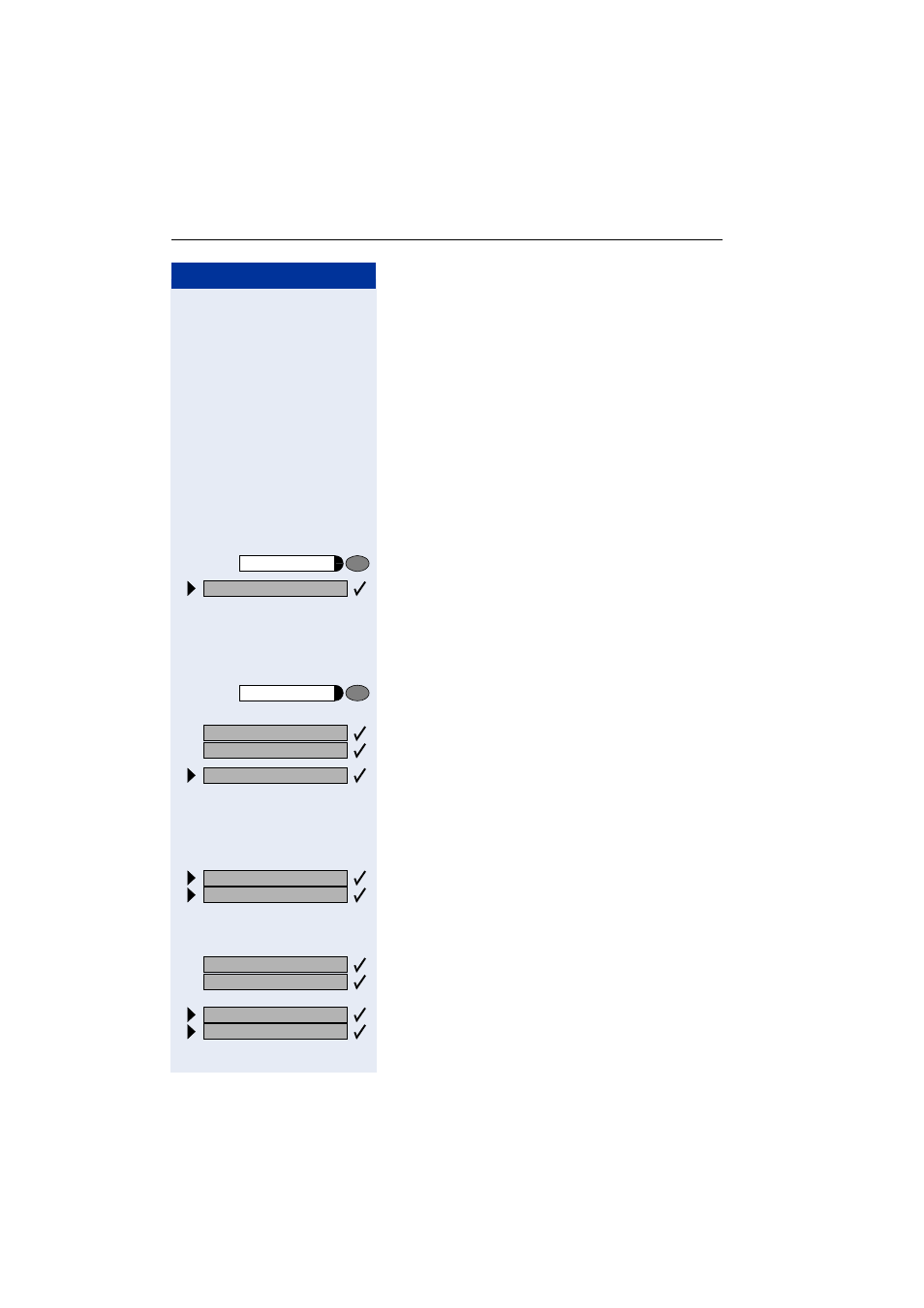
Step by Step
Saving Functions, Procedures and Appointments
54
Saving Functions, Procedures and
Appointments
You can save a frequently-dialed number, or frequently-
used functions/procedures (comprising several operat-
ing steps) to any free key on your telephone or add-on
device.
If you have programmed a Shift key, you can assign
numbers and functions on two levels of the program-
mable keys. The second (Shift level) can accept only an
external station number.
Assigning Functions to Keys
Press the key. The LED lights up.
Select and confirm.
or
qme
Enter the code.
Press the key. If the key is already in use, its assignment
appears on the screen.
Confirm.
Select and confirm the function, such as "Do not
disturb".
All programmable functions appear on the screen. See
Quick-Reference Operating Instructions (Appendix):
section ... about function keys.
If applicable
Select and confirm.
Some functions (such as "Call forwarding") accept in-
complete entries. This means you have to add more dig-
its later on when you activate the function by pressing
a key.
Confirm.
or
Select and confirm.
Program/Service
*
91=Prog. feature key?
US: Change key?
UK: Change feature?
US: Save incomplete
UK: Store incomplete text
US: Exit?
UK: End?
US: Another key?
UK: Program another key?
