Samsung Finesse SCH-R810C User Manual
Page 62
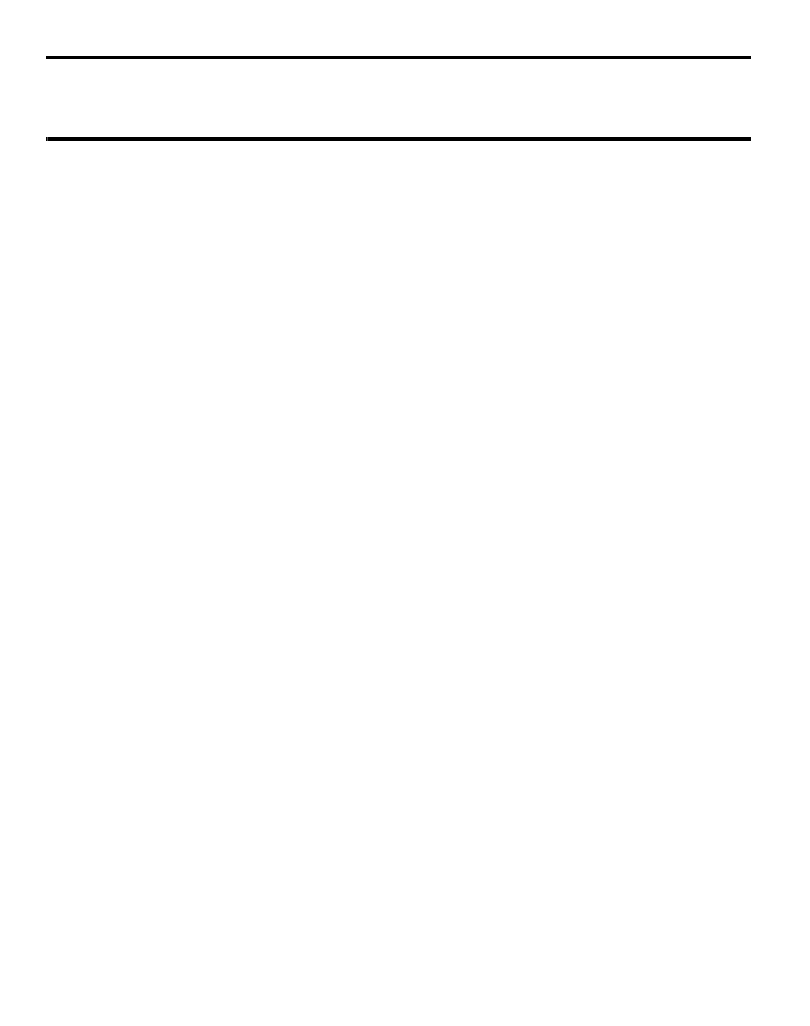
58
Note: If you are pairing and connecting to another phone or to a personal computer, both devices
prompt for a passkey or PIN. To successfully pair and connect your phone with the other
device, the same passkey or PIN must be entered on both devices.
Paired Icons
The Bluetooth screen shows the icons for Bluetooth wireless technology devices
paired with your handset.
1.
From the Main menu, touch Bluetooth.
Connecting to a Bluetooth Device
1.
In the Bluetooth screen, touch, hold, and slide the icon for the preferred
device to overlap the Search button. The Search button and the device icon
flash and are highlighted in blue to indicate the connection is complete.
2.
If you are unable to connect with the device a pop-up appears in the display.
Touch, hold, and slide the selected icon to overlap the Search button again.
Disconnecting from a Bluetooth Device
1.
In the Bluetooth screen, touch the device icon. A device options list pops-up.
2.
Touch Disconnect. The device icon’s blue highlighting disappears.
Managing Your Paired Icons
1.
In the Bluetooth screen, touch a device icon. A device options list pops-up.
The following options appear in the display:
• Disconnect — Lets you disconnect from the selected device.
• Browse Files — Lets you browse files on the device.
• Send Files — Lets you send copies of files on your phone to the selected device.
• Rename — Lets you change or replace the device name, as needed.
• Remove — Deletes the device from the Bluetooth screen.
