Section 8: multimedia, Accessing multimedia, Camera – Samsung Finesse SCH-R810C User Manual
Page 49: Accessing multimedia camera
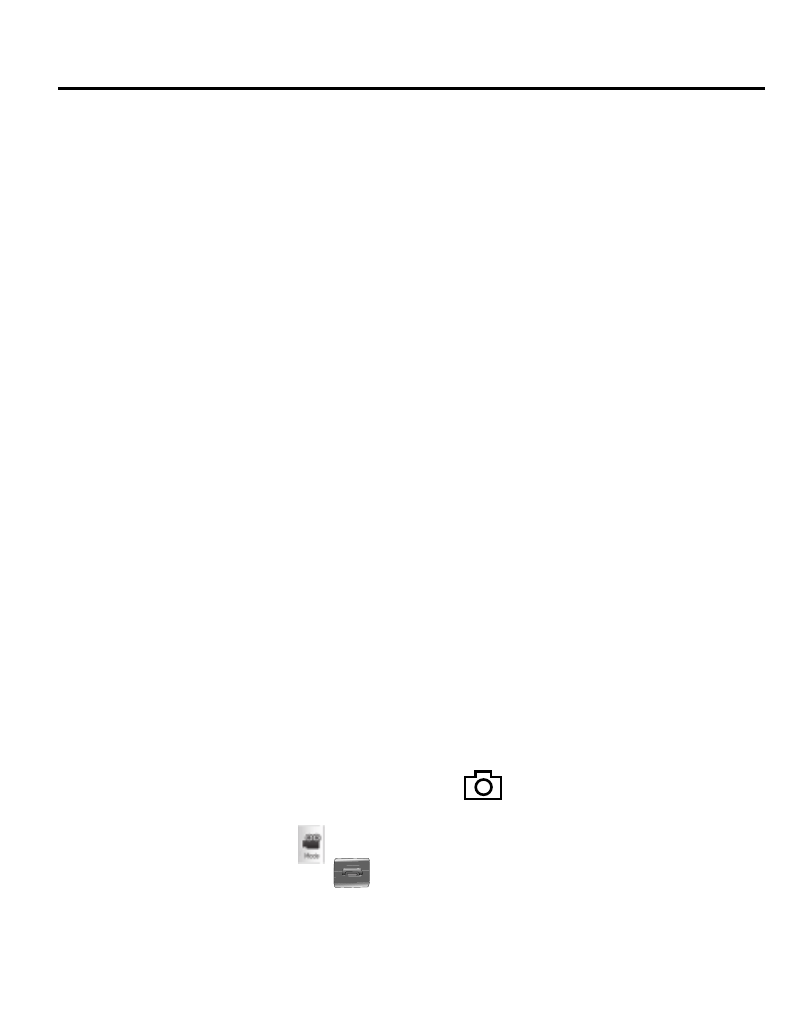
Multimedia 45
Section 8: Multimedia
This section outlines your phone’s multimedia functions and key features associated
with multimedia.
Accessing Multimedia
1.
In standby mode, touch the Menu soft key, then touch Multimedia. The
following Multimedia sub-menus appear in the display:
• Camera — Lets you launch and set up your phone’s camera.
• Camcorder — Lets you launch and set up your phone’s camcorder.
• My Images — Lets you choose the multi-media or pictures that appear in your phone’s
display.
• My Videos — Lets you choose the videos that appear in your phone’s display.
• My Ringtones — Lets you assign melody tones for calls, alarms, and other alerts.
• My Sounds — Lets you assign melody tones for calls, alarms, and other alerts.
2.
Touch a sub-menu to launch it. The following sections describe the above
listed sub-menus in greater detail.
Camera
Using the camera module in your phone, you can take photos of people or events
while on the move. Additionally, you can set the picture as a Wallpaper or as a
Picture ID image. You can also adjust the resolution and appearance of your
pictures.
•
Entering Camera Mode:
–
In standby mode, press and hold the Camera key (
) — on the right side of the phone.
–
In standby mode, press the Menu soft key, then touch Multimedia
➔
Camera.
–
In Camcorder mode, touch
.
•
Exiting Camera Mode — Press
.
