Message sending options, Receiving new messages, Message sending options receiving new messages – Samsung Finesse SCH-R810C User Manual
Page 43
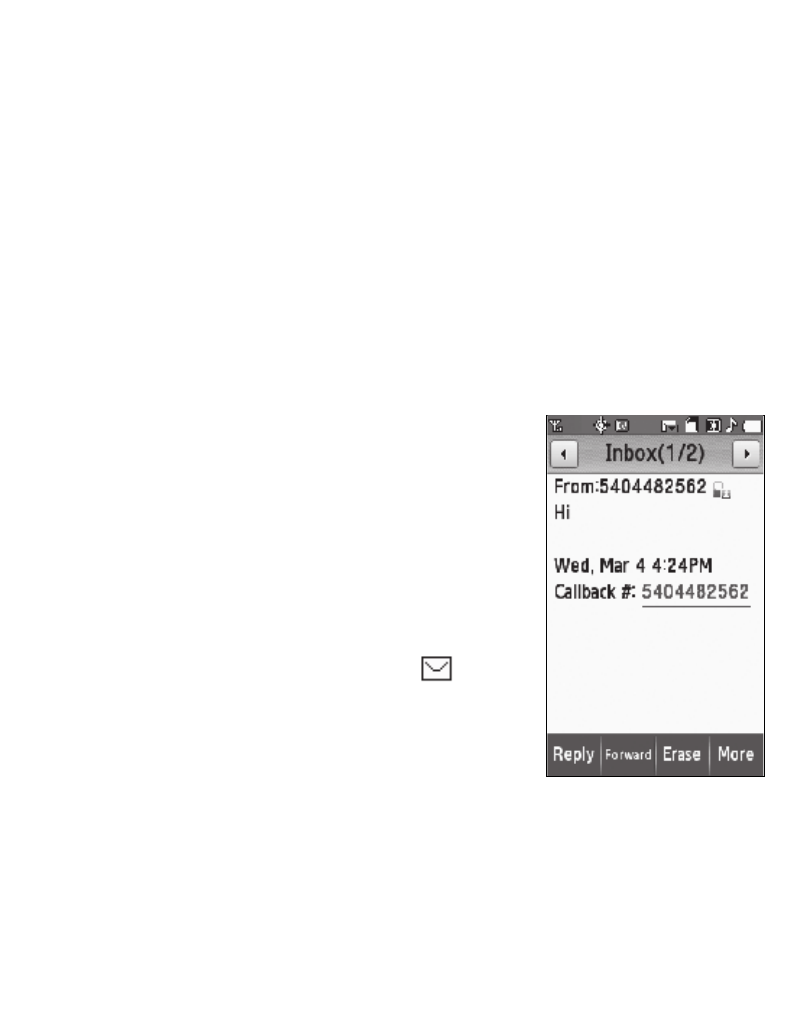
Messaging 39
8.
To complete and send your message, refer to steps 3 – 9 of “Creating and
Sending a Video Message” on page 37.
Message Sending Options
You can set priority, validity, and other options before you send a message. Which
options appear in the Sending Options list depends on what type of message you
have composed and what message field you have highlighted.
1.
After you’ve composed a Text, Picture, or Video message, touch the More soft
key and touch Sending Options.
2.
Select any desired options and values for those options.
3.
To save your settings, touch the OK soft key.
Receiving New Messages
When you receive a message in standby mode, one of
the following occurs:
•
If Auto View is set to On — An alert sounds (unless turned
off) and the message text automatically appears in the
display and scrolls slowly to the end of the message.
•
If Auto View is set to Off — An alert sounds (unless
turned off) and a New Message notification appears in the
display along with the closed envelope icon (
). The
date and time of the message and the following options
also appear in the display:
–
View Now — Opens the message where you have the
option to Reply, Forward, Erase, Add To Contacts, Lock/
Unlock, Save Quick Text, Save Media, or Message Info.
–
View Later — Closes the popup and saves the message to your inbox where you can view it
later. Touch and drag the slider to the desired option.
Frank
