Samsung Finesse SCH-R810C User Manual
Page 52
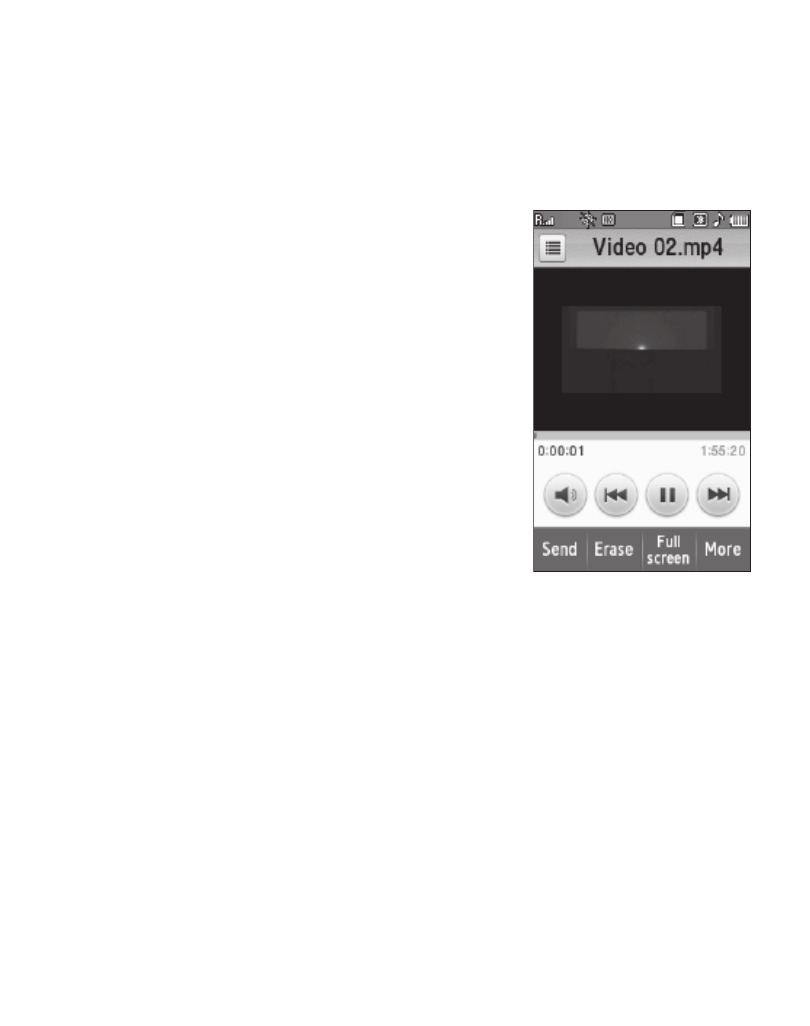
48
If there are videos stored in your phone or on an optional Memory Card, up to
seven thumbnail images from your videos appear in the Videos screen.
2.
To take a new video, touch the More soft key and touch Camcorder. The
camcorder view finder screen appears in the display.
3.
To play a video, touch it. The Video Player screen
appears in the display and begins playing the
highlighted video.
4.
To send a video as part of a video message,
touch the Send soft key. For more information,
refer to “Creating and Sending a Video
5.
To delete one or more video clips from the My
Videos folder, touch the Erase soft key.
6.
For more My Videos options, touch the More soft
key. Select one of the following options:
• Camcorder — Lets you record a new video clip.
• Move to card/phone — Lets you move the video from the phone to a memory card or
from a memory card to the phone.
• Copy to card/phone — Lets you save a copy of the picture to the phone or to a memory
card.
• Rename — Lets you rename the selected video clip.
• Lock / Unlock — Lets you protect a video from being deleted.
• Video Info —
Displays information about the video, such as the picture Name, Date, Time,
Resolution, the data Size, and Duration.
