Samsung Finesse SCH-R810C User Manual
Page 33
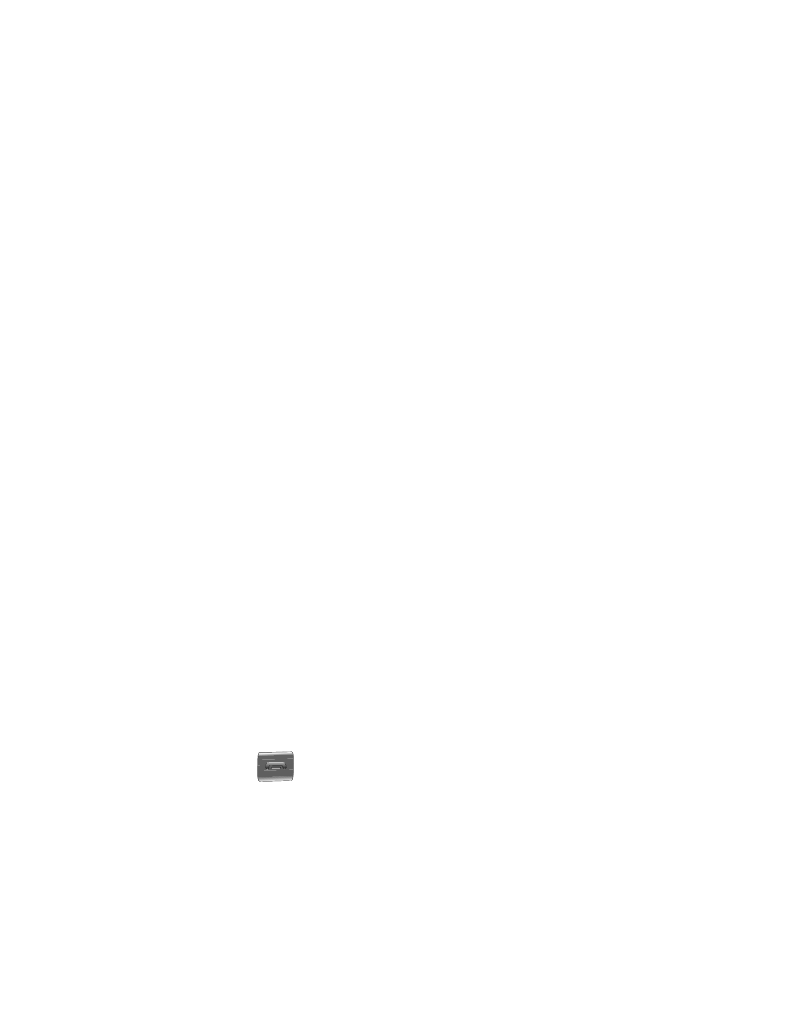
Understanding Your Contacts 29
4.
Touch a phone number field (Mobile, Mobile 2, Home, Work, or Fax) or the e-
mail address (E-mail) field. The 3X4 Keypad text entry screen appears. If
desired, select another text entry screen from the drop-down menu.
5.
Enter a number or address for the new Contact. If desired, assign the new
Contact to a Group.
• The Select Group screen appears in the display. The following groups are available: New Group,
Family, Friends, Colleagues and Business.
• Select the preferred group. A message pops-up confirming the group assignment for this Contact.
6.
If desired, select a unique Ringtone or voice memo file to identify the Contact.
7.
If desired, enter an additional phone number.
8.
When you select an identifying image by selecting the photo ID field, the
following options pop-up in the display:
• Take Photo — Launches the Camera so you can take a photo for this Contact.
• My Images — A Select list of all of your photos appears in the display.
–
To preview a photo, select it; then, to set the photo ID, touch the Set soft key.
–
To set a photo in the list as photo ID for this Contact, select the check circle to the right of the
photo (a blue dot appears in the circle), then touch the Set soft key.
9.
To save the new Contacts entry, touch the Save soft key.
Saving a Number from a Call
Once you’ve finished a call, you can save the number of the caller to your Contacts
list.
1.
After you touch
to end your call, the call time, length of call, phone
number, and name of the other party (if available) appear in the display.
2.
Touch the Add To Contacts soft key. The following options display:
• Add New Contacts — Lets you create a new Contacts entry.
