Samsung Finesse SCH-R810C User Manual
Page 42
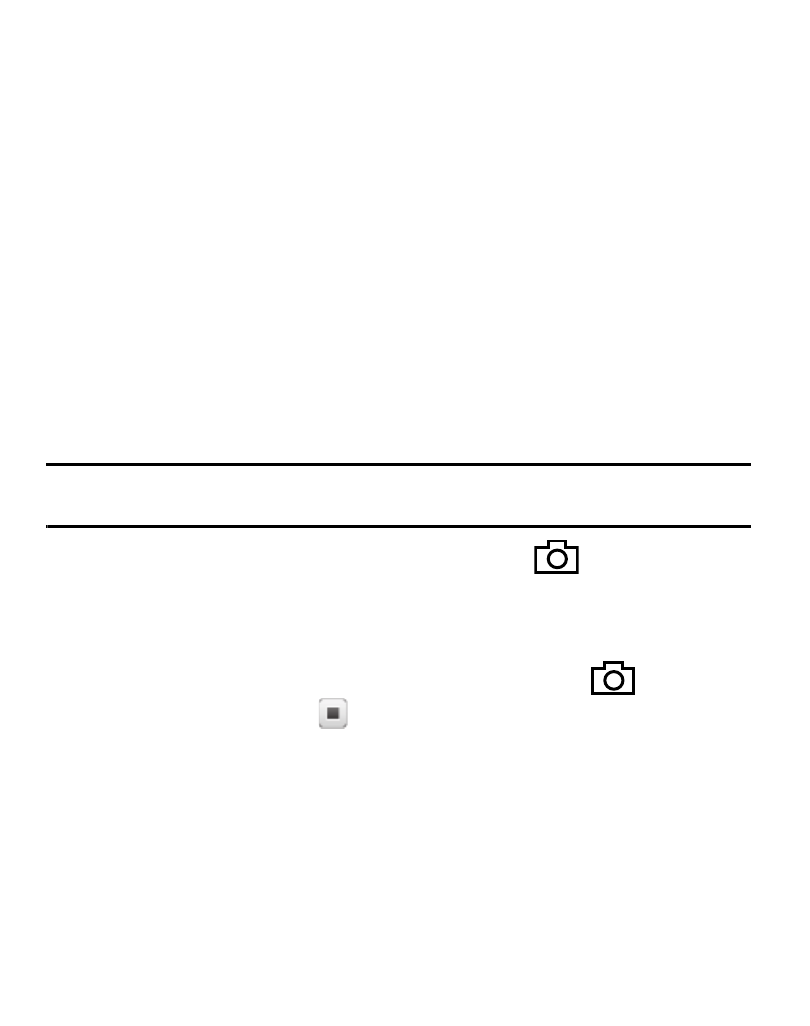
38
6.
Touch the Video field. You are prompted to Take a Video or to add a video clip
from the My Videos folder.
7.
Touch the Send button to save the video and return to the Video Msg screen.
8.
To preview your Video message, touch the Preview soft key.
• To make changes to your message, touch the Back soft key.
9.
Before sending your Video message, you can set message send options by
touching the More soft key and touch Sending Options.
10.
To send your finished message, touch the Send soft key.
Send Video Messages in Camcorder Mode
Video messages can be sent from your phone’s camcorder to recipients with
compatible phones or devices.
Tip: You can send a Video message to up to ten recipients. Enter each recipient’s address or phone
number in a separate To field of the Video Msg screen.
1.
In standby mode, press and hold the Camera key (
).
2.
Touch the Mode soft key.
3.
Touch the Recording Mode soft key. Select the Video Msg option.
4.
Using the display as a viewfinder, press the Camera key (
) to record a
video. Then, touch Stop (
).
5.
Touch the Send soft key. If necessary, the phone resizes your picture for
sending, then the Picture Msg screen appears in the display.
6.
Address your message as you would a Text message.
7.
When you are finished addressing your message, touch the Next soft key.
