Samsung Finesse SCH-R810C User Manual
Page 41
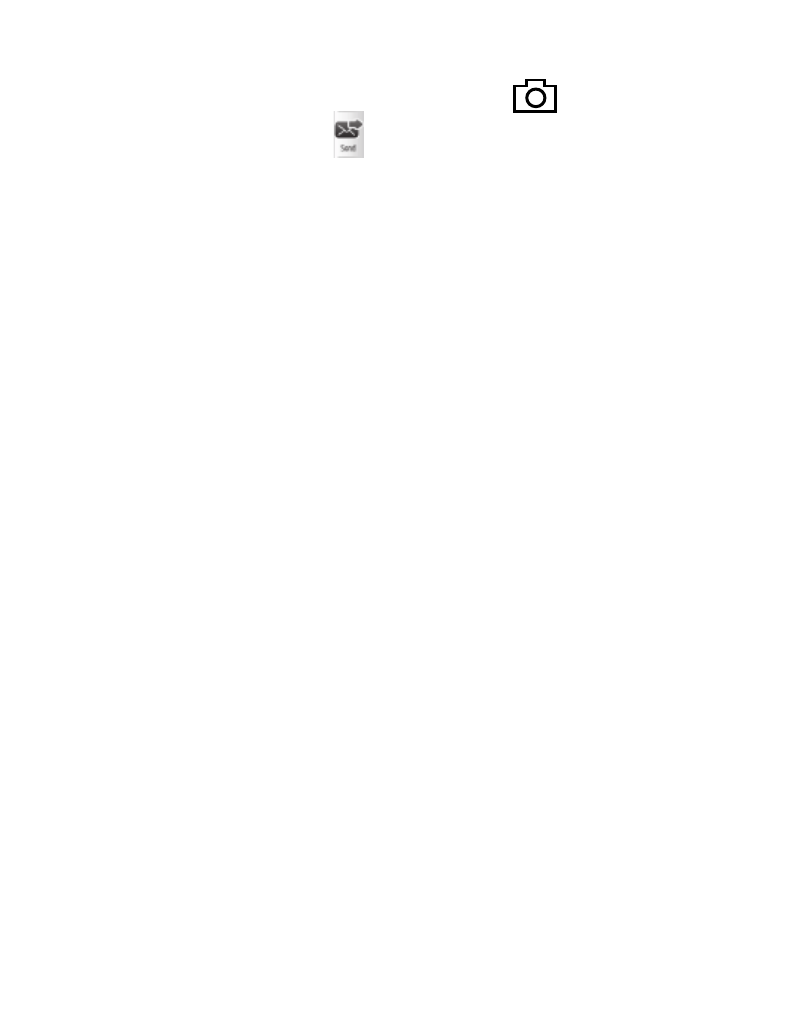
Messaging 37
2.
Using the display as a viewfinder, when the image that you wish to send
appears in the display, press the Camera key (
) to take a picture.
3.
Touch the Send soft key (
). If necessary, your phone resizes your picture
for sending, then the Picture Msg screen appears in the display showing the
To list.
4.
Address your message as you would a Text message.
5.
When you are finished addressing your message, touch the Next soft key. The
Picture Msg fields screen appears with your new picture.
6.
To complete and send your message, refer to steps 4 – 11 of “Creating and
Sending a Picture Message” on page 36.
Send Postcard Messages in Camera Mode
You can create Postcard messages using photos taken with the your phone’s
camera. To send postcard messages in Camera mode, refer to“Creating and
Sending a Picture Message” on page 36.
Creating and Sending a Video Message
1.
In standby mode, touch the Messages soft key, then touch Send Message
➔
Video Message.
2.
Address your message as you would a Text message.
3.
If desired, touch the Subject field to display the QWERTY keypad.
4.
Enter the Subject text. If you wish to add quick text to your message, touch
the 3X4 keypad icon at the bottom of the QWERTY keypad screen and change
back to the 3X4 keypad screen. Touch the Add Quick Text soft key to choose
from prepared text message options.
5.
If desired, repeat steps 3 and 4 for the Text field.
