My videos – Samsung Finesse SCH-R810C User Manual
Page 51
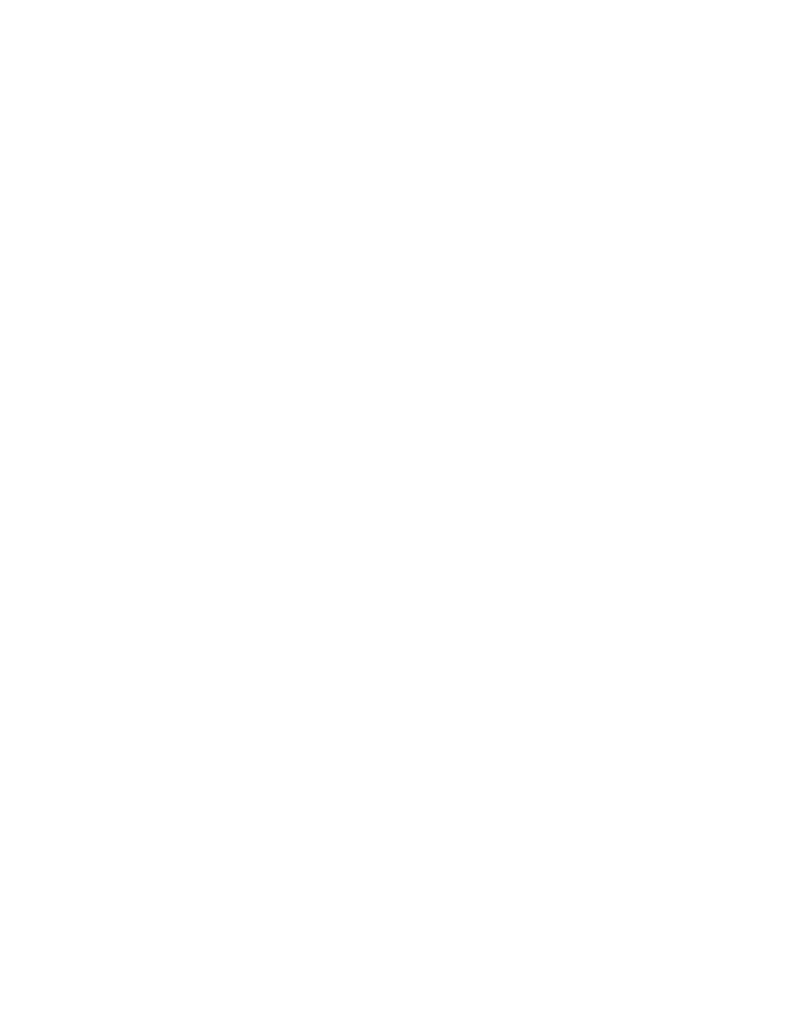
Multimedia 47
3.
While viewing a picture, select one of the following options:
• Zoom button — Lets you magnify the current image.
• CANVAS button — Lets you use the current image to create a Postcard message.
• Full screen button — Expands the current image to fill the display.
• Send soft key — Lets you send the selected image to a specified recipient in a Picture
message, or via Bluetooth.
• Set As soft key — Lets you assign the selected picture as the Picture ID for a Contact or
as the Wallpaper for the idle screen.
• More soft key — Lets you access the following additional options:
–
Camera — Launches your phone’s camera, so you can take new pictures.
–
Erase — Deletes one or more selected, unlocked pictures.
–
Move to card/phone — Lets you move the video from the phone to a memory card or
from a memory card to the phone.
–
Copy to card/phone — Lets you save a copy of the picture to the phone or to a memory
card.
–
Rename — Lets you rename the picture.
–
Lock / Unlock — Lets you protect the picture from being deleted.
–
Print — Sends a printout of the picture to a Bluetooth-compatible printer.
–
Slide Show — Shows the available images as a sequence of full-screen pictures.
–
Image Info — Displays information about the picture, such as the picture Name, creation Date
and Time, Resolution, and the data Size.
My Videos
My Videos lets you take videos, review your videos, send them as video messages,
and assign your videos as wallpaper on your phone.
1.
From the Multimedia menu, touch My Videos.
If there are no videos stored in your phone or on a memory card, “Empty”
appears in the Videos screen.
