Using the s-link function with a sony av receiver – Sony KWP 65HD1 User Manual
Page 25
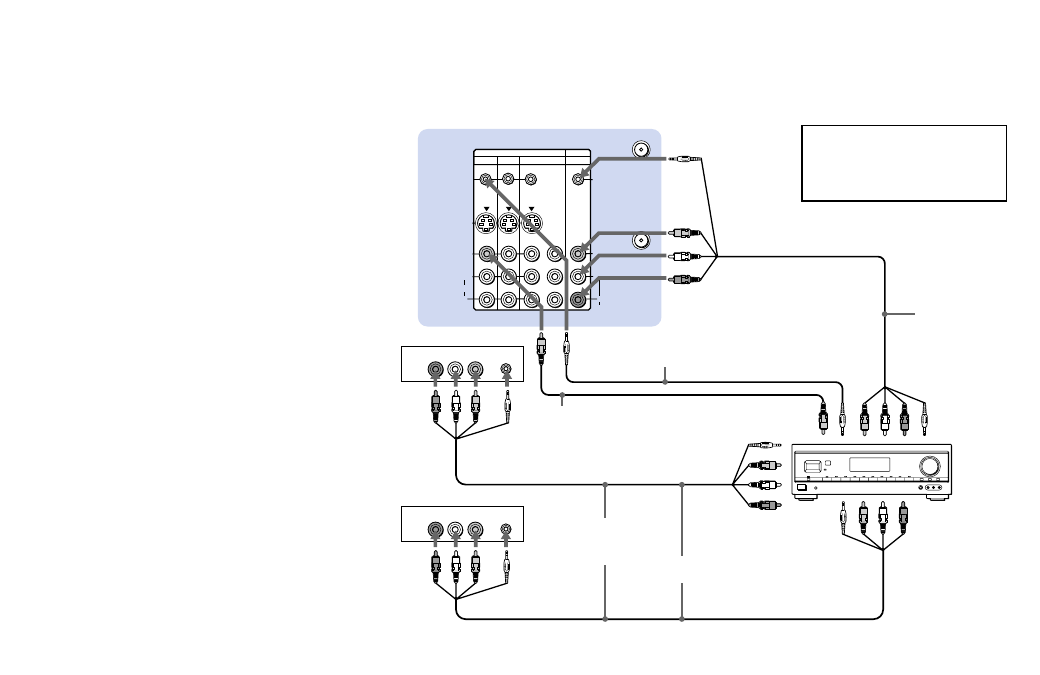
21
S VIDEO
S-LINK/
CONTROL S
OUT
S-LINK/
CONTROL S
IN
VIDEO
AUDIO
L
R
R
VIDEO
L
(MONO)
IN
OUT
VIDEO 1 VIDEO 3 VIDEO 4 (DVD) SELECT
Y
P
B
P
R
AUDIO R AUDIO L VIDEO
LINE
OUT
AUDIO R AUDIO L VIDEO
S-LINK
S-LINK
LINE
OUT
AUDIO
VHF/UHF
AUX
Using the S-Link function with a
Sony AV receiver
1
Using a VIDEO cable, connect VIDEO 1
IN on the TV’s upper panel to MONITOR
OUT on the Sony AV receiver.
2
Using an AUDIO/VIDEO cable, connect
SELECT OUT on the TV’s upper panel to
TV AUDIO and VIDEO IN on the AV
receiver.
3
Using an S-LINK cable, connect S-LINK
on the VIDEO 1 IN panel on the TV’s
upper panel and S-LINK on MONITOR
OUT on the AV receiver.
4
Using an S-LINK cable, connect S-LINK
on the SELECT OUT panel on the TV’s
upper panel to S-LINK on TV IN on the
AV receiver.
5
Using AUDIO/VIDEO and S-LINK
cables, connect the Sony video equipment
to the AV receiver.
6
Use the AUDIO menu to set SPEAKER to
ALL OFF or CENTER IN. (see
“SPEAKER” on page 49)
7
Use the SET UP menu to set SELECT
OUT to TV OUT. (see “SELECT OUT” on
page 60)
8
Press CH (CHANNEL) +/– to activate
the S-Link function.
Disconnect all power sources before making any connections.
Refer also to the Operating
Instructions supplied with the VCR,
DBS tuner, DVD player, LD player
and other Sony video equipment for
details.
(Rear of projection TV)
Audio/video/
S-Link cable
(not supplied)
S-LINK SELECT OUT
Audio/
video
outputs
VCR 1
Audio/
video
outputs
SELECT OUT
RK-G34, etc. (not
supplied)
VIDEO 1 IN VIDEO
S-LINK
VIDEO 1
Video cable
(not supplied)
MONITOR OUT
(video output)
TV IN
(S-LINK and
video/audio
inputs)
VIDEO 1 IN (S-LINK and
video/audio inputs)
Audio/video/
S-Link cable
(not supplied)
VCR 2
VIDEO 2 IN (S-LINK
and video/audio
inputs)
Sony AV receiver
S-LINK
S-LINK
MONITOR OUT
S-LINK
1
2, 4
3
5
