Camcorder, Capturing video – Samsung GALAXY INDULGE GH68-32785A User Manual
Page 84
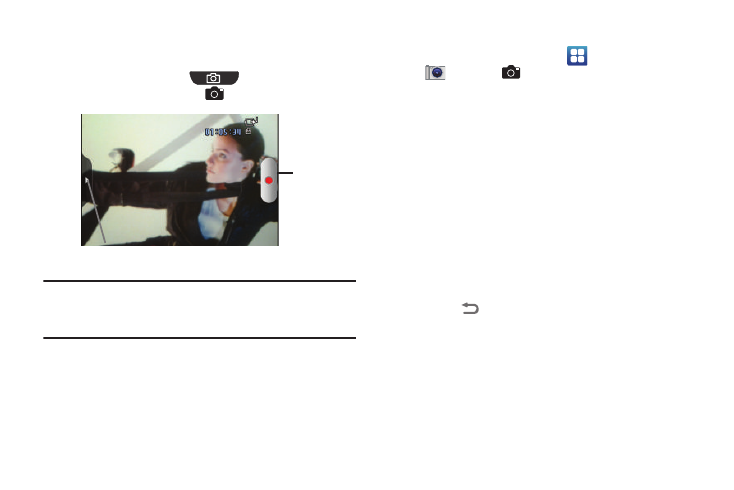
80
Camcorder
Use your phone’s built-in Camcorder to record video.
ᮣ
Press the Camera key (
), on the lower right side
of your phone, then touch
Camcorder.
Important!: Do not record videos of people without their permission.
Do not record videos in places where cameras are not allowed.
Do not record videos in places where you may interfere with
another person’s privacy.
Capturing Video
1.
From the Home screen, touch
Applications
➔
Camera
➔
Camcorder.
2.
Using the display as a viewfinder, compose your shot by
aiming the lens at the subject.
• To configure settings, see “Camcorder Options” on page 81
3.
To start recording, touch the Record button.
4.
To stop recording, touch the Stop button.
5.
After recording, touch Image Viewer to view the video.
While viewing the video, use these options:
• Double-tap on the picture to zoom all the way in or out.
• Touch Share to send the picture via AllShare, Bluetooth, Email,
Gmail, mail@metro, Messaging, or YouTube.
• Touch Play to review the video.
• Touch Delete to erase the video.
• Touch
Back to return to the Camera to take more pictures.
Record
Options tab
