Loopt, Mail@metro, Maps – Samsung GALAXY INDULGE GH68-32785A User Manual
Page 100: Loopt mail@metro maps
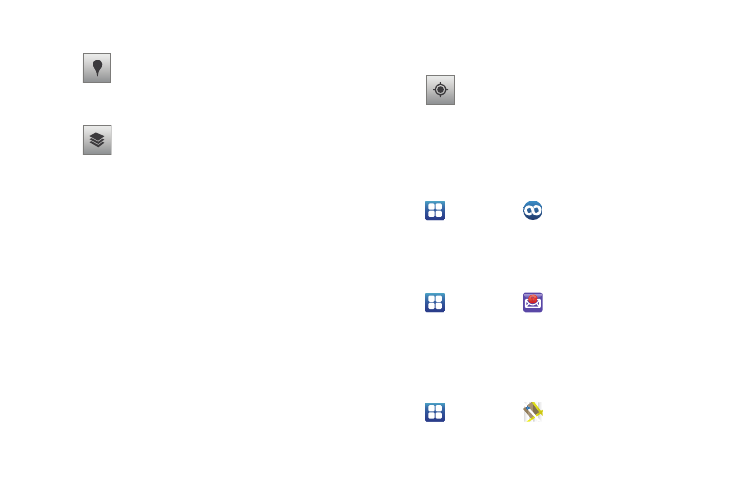
96
2.
Tap the following icons for the following additional options:
Loopt
Access and share social network maps indicating locations of
friends, selected locations and events, directions to selected
locations and events.
ᮣ
Navigate to a Home screen panel, then touch
Applications
➔
Loopt.
mail@metro
Withmail@metro, you can use your phone to gain synced and
stored access your personal or business e-mail account(s).
ᮣ
Navigate to a Home screen panel, then touch
Applications
➔
mail@metro.
Maps
Use Google Maps to find your current location, search for
destinations, and get detailed directions. (For more information,
refer to “Maps” on page 74.)
ᮣ
Navigate to a Home screen panel, then touch
Applications
➔
Maps.
Places: Uses Google Maps and your location to
help you find Restaurants, Coffee, Bars, Hotels,
Attractions, ATMs, and Gas Stations. You can
also add your own locations.
Layers: Additional items that you can have
displayed on your map. They include:
•
Traffic: displays real-time traffic conditions
so you can plan the fastest route.
•
Satellite: allows you to see you map as a
satellite image.
•
Terrain: allows you to see terrain features
such as hills and mountains.
•
Buzz: allows you post public messages and
photos at a location for everyone to see.
•
Latitude: allows you to see your friend’s
locations and share your location with them.
•
More Layers: allows you to add additional
layers such as My Maps, Bicycling,
Wikipedia, Transit Lines, and Favorite
Places.
•
Clear Map: allows you to remove all layers
from the map.
My Location: When selected, the location
displays on the map with a blinking blue arrow.
