Creating contacts from call log, Creating contacts from the phone dialer, Updating contacts – Samsung GALAXY INDULGE GH68-32785A User Manual
Page 57
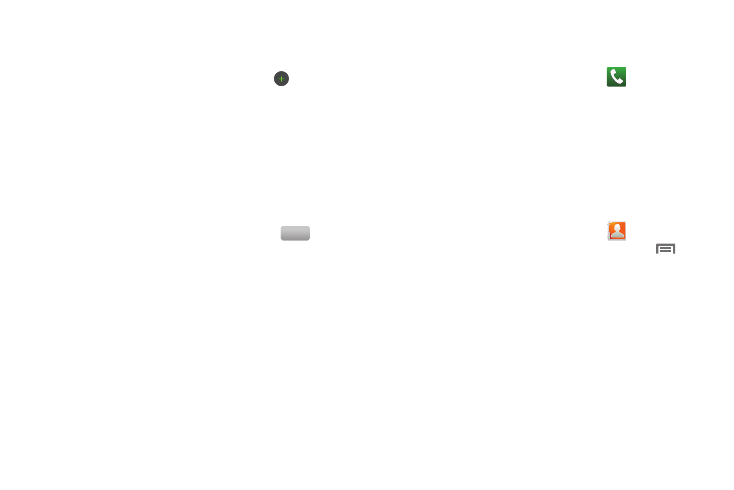
Accounts and Contacts 53
• Touch Instant msg to enter an instant message address, then
touch the label button to choose a label, from Google Talk, AIM,
Windows Live, Yahoo, Skype, QQ, ICQ, Jabber, or Custom to
create a custom label. To add another IM, touch
.
• Touch Groups to assign the contact to a group. (For more
information, refer to “Groups” on page 58.)
• Touch Ringtone to choose a ringtone for the contact.
• Touch Postal address to enter a postal address.
• Touch Organization to enter a Company and Job Title for Work,
Other, or Custom.
• To add more fields, tap Notes, Nickname, Website, Birthday, or
Anniversary.
4.
When you finish entering information, touch
.
Creating Contacts from Call log
Save a phone number from a recent call record to create a new
contact, or update an existing contact.(For more information,
refer to “Creating or Updating Contacts Using Call Log” on
page 38.)
Creating Contacts from the Phone Dialer
Enter a phone number with the Phone Dialer keypad, then save it.
1.
Navigate to a Home screen panel, touch
Phone.
2.
Touch the digits of the phone number on the keypad.
3.
Touch Add to Contacts, then select Create contact from the
pop-up menu.
4.
Continue entering contact information. (For more
information, refer to “Creating Contacts” on page 52.)
Updating Contacts
Make changes to update an existing contact.
1.
Navigate to a Home screen panel, touch
Contacts.
2.
Touch a contact to view its information, then press
Menu, and touch Edit.
– or –
Touch and hold on a contact, then select Edit from the pop-
up menu.
3.
Continue entering contact information. (For more
information, refer to “Creating Contacts” on page 52.)
Save
