Touch and touch and hold, Maps menu – Samsung GALAXY INDULGE GH68-32785A User Manual
Page 79
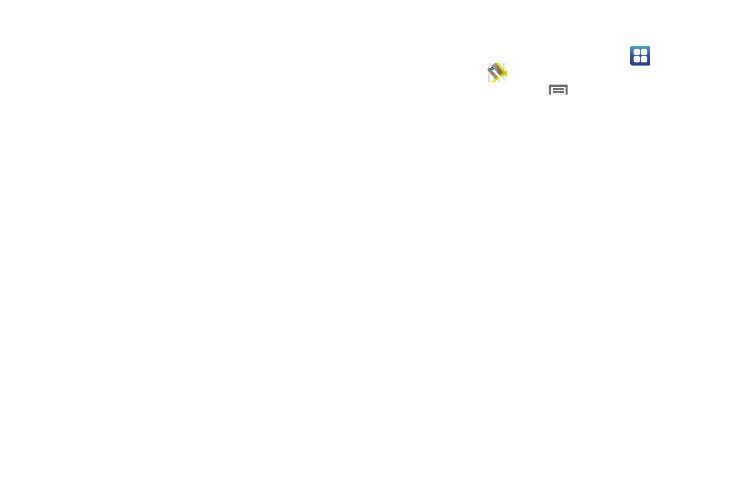
Web and Social Networking 75
Touch and Touch and hold
• Touch and hold on an area of the map to display pop-up
information about the location.
• Touch a pop-up for these options:
–
What’s nearby: Display nearby points of interest.
–
Search nearby: Enter search criteria to find nearby points of interest.
–
Share this place:
–
Report a problem with the map: Send an error report to Google
Maps.
Maps Menu
1.
Navigate to a Home screen panel, then touch
Applications
➔
Maps.
2.
While viewing a map, touch
Menu for these options:
• Search: Enter text criteria to find locations or points of interest.
• Directions: Get driving, public transport, or walking directions.
• Starred Places: Synchronize your starred map items with Google
maps.
• Clear Map: Reset the map after searching or following directions.
• Join Latitude: Use the Google Latitude service to share locations
and status with other Google Latitude users.
• More:
–
Labs: Access experimental features.
–
Sign In:
–
Help: Display a searchable Google Mobile Help screen.
–
Terms, Privacy & Notices: Display legal information.
–
About: Displays information about Google Maps.
