Setting up a twitter account, Setting up a myspace account, Contacts – Samsung GALAXY INDULGE GH68-32785A User Manual
Page 56: Creating contacts
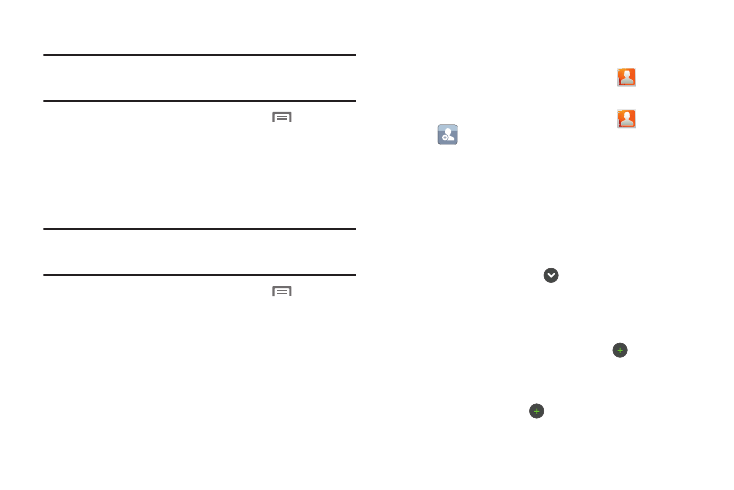
52
Setting Up a Twitter account
Note: You must register your phone with Twitter before using the phone to
access the site. From Twitter.com Settings, follow the instructions in
the Mobile area to register your phone.
1.
Navigate to a Home screen panel, press
Menu, then
touch Settings
➔
Accounts & sync
➔
Add account
➔
Twitter.
2.
Enter your Email and Password, then touch Log in.
3.
Follow the prompts to complete the set-up.
Setting Up a MySpace account
Note: You must register your phone with MySpace before using the phone to
access the site. From the MySpace Account Settings, follow the
“Mobile Activation” registration.
1.
Navigate to a Home screen panel, press
Menu, then
touch Settings
➔
Accounts & sync
➔
Add account
➔
MySpace.
2.
Enter your Email and Password, then touch Log in.
3.
Follow the prompts to complete the set-up.
Contacts
To access Contacts:
ᮣ
Navigate to a Home screen panel, touch
Contacts.
Creating Contacts
1.
Navigate to a Home screen panel, touch
Contacts
➔
.
2.
Select a storage location: Phone, Google, or other account
(such as personal or business e-mail).
3.
Touch contact fields to enter information:
• Touch the Select Photo box to choose a picture to identify the
contact. (For more information, refer to “Gallery” on page 83.)
• Touch First name, then enter a first name for the contact.
• Touch Last name, then enter a last name for the contact. After
entering a last name touch
to enter a Name prefix or Middle
name.
• Touch Phone number to enter a phone number, then touch the
label button (for example, Mobile) to choose a label from Mobile,
Home, Work, Work Fax, Pager, Other, or Custom to create a
custom label. To add another number, touch
.
• Touch Email address to enter an email address, then touch the
label button (for example, Work) to choose a label from Work,
Home, Mobile, Other, or Custom to create a custom label. To add
another address, touch
.
