Vibrate, Volume, Incoming calls – Samsung GALAXY INDULGE GH68-32785A User Manual
Page 115: Voice call ringtone, Notifications, Notification ringtone
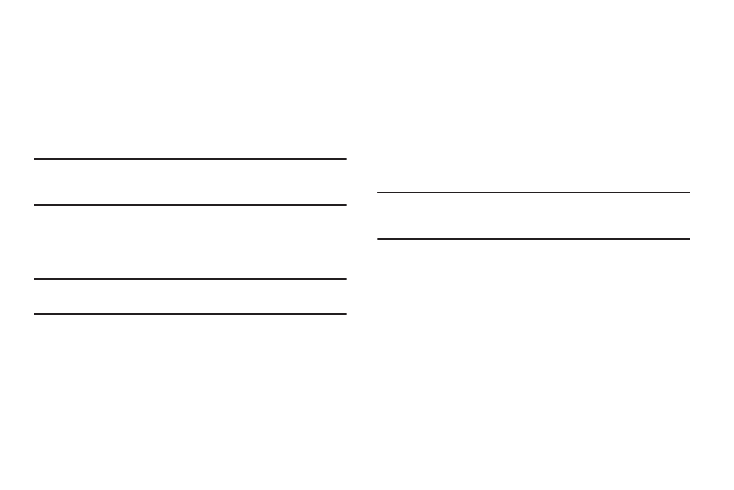
Settings 111
Vibrate
When enabled, your phone vibrates to alert you to incoming calls,
as well as playing the call ringtone.
1.
From the Settings menu, touch Sound settings
➔
Phone vibrate.
2.
Select Always, Never, Only in silent mode, or Only when not
in silent mode.
Note: The Phone vibrate setting is independent of other call sounds settings.
For example, if you have Silent mode enabled with Phone vibrate, your
phone won’t play a ringtone, but will vibrate for an incoming call.
Volume
Adjust the volume levels for incoming call and notification
ringtones.
Note: You can also adjust Ringer volume from the Home screen by pressing
the Volume Key.
1.
From the Settings menu, touch Sound settings
➔
Volume.
2.
Touch and drag the slider to set Incoming call volume.
3.
Touch and drag the slider to set Media volume.
4.
Touch and drag the slider, or press the Volume key, to set
System volume.
5.
Touch and enable Use incoming call volume for
notifications.
– or –
Touch and drag the slider to set Notification volume.
6.
Touch OK to save your setting(s).
Incoming calls
Voice call ringtone
Choose a default ringtone for all incoming calls.
Tip: You can also set songs as ringtones for all calls, or for a selected
contact. (For more information, see “Setting a song as a ringtone” on
page 77.)
1.
From the Settings menu, touch Sound settings
➔
Voice call ringtone.
2.
Touch a ringtone to hear a sample and select it.
3.
Touch OK to save the setting.
Notifications
Notification ringtone
Select a default ringtone for message, alarm, and other
notifications.
