Copying fields or text, Copying a hyperlink or url – Samsung GALAXY INDULGE GH68-32785A User Manual
Page 76
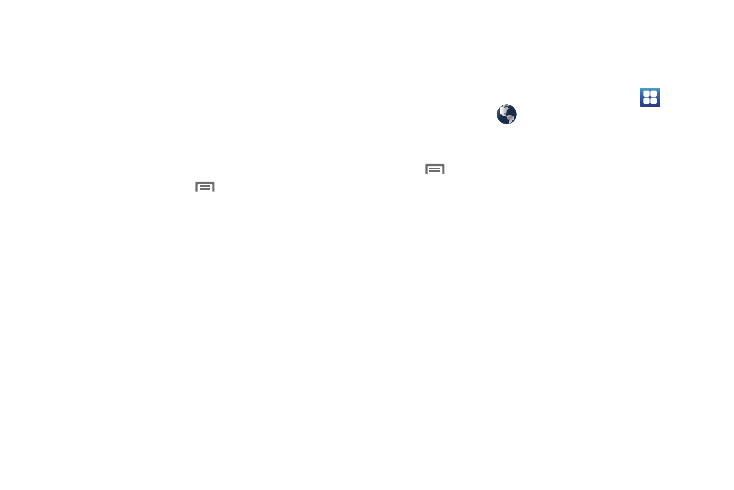
72
–
Share link: Send the page’s URL via Bluetooth, Facebook, Email,
Gmail, mail@metro, or Messaging.
–
Copy link URL: Copy the page’s URL to the clipboard for pasting.
–
Remove from history: Remove the record of this page.
–
Set as homepage: Set this page as the default first page when
opening MetroWEB.
5.
On the History tab, use these options:
• Touch a page to load it.
• Touch the star next to a page to bookmark it.
• To clear the history, touch
Menu
➔
Clear history.
• Touch and hold on a page for these options:
–
Open: Launch the web page.
–
Open in new window: Launch the web page in a new window.
–
Add bookmark/Remove from bookmarks: Bookmark the page, or
remove the bookmark for this page.
–
Share link: Send the page’s URL via Bluetooth, Facebook, Email,
Gmail, mail@metro, or Messaging.
–
Copy link URL: Copy the page’s URL to the clipboard to paste in
another location.
–
Remove from history: Remove the record of this page.
–
Set as homepage: Set this page as the default first page when
opening MetroWEB.
Copying Fields or Text
Copy information from a web page to the clipboard for pasting.
Copying a hyperlink or URL
1.
Navigate to a Home screen panel, then touch
Applications
➔
MetroWEB.
2.
Browse to the desired website.
3.
Touch and hold on a hyperlink or URL, then touch
Menu for these options:
• Bookmark link: Create a bookmark to the page (without loading it).
• Save link: Save the linked page to Download history.
• Share link: Send the page’s URL via Bluetooth, Facebook, Email,
Gmail, mail@metro, or Messaging.
• Copy link URL: Save the link’s URL to the clipboard.
